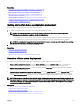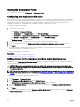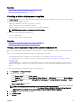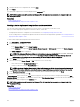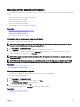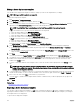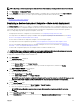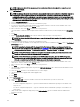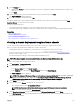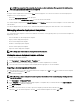Users Guide
NOTE: Exporting a device template exports all the attributes of the template, including attributes that are not selected.
1. Click Deployment → Deployment Portal.
2. In the Templates pane, right-click either a sample template or a template that you created, and then click Export Template.
3. Navigate to the location where you want to export the template, provide a le name, and then click Save.
Related links
Managing device deployment templates
Deploying a device deployment template—Bare-metal deployment
The Deploy Template task allows you to deploy a conguration template that includes a set of conguration attributes to specic
devices. Deploying a device conguration template on the devices ensures that the devices are uniformly congured. Bare-metal
servers and chassis are devices that only have basic iDRAC communication congured are not yet provisioned for operations.
Before you begin deploying a device deployment template, ensure that:
• The deployment le share is congured. For more information, see Conguring the Deployment File Share.
• The target devices are added to the repurpose and bare-metal group, or a compute pool. For more information, see Adding
Devices to the Repurpose and Bare Metal Devices Group.
• You have either created a device deployment template or cloned a sample template.
• The target devices meet the requirements specied in Device Requirements for Deployment and Compliance Tasks.
• The Server Conguration Management license is installed on all target servers. For more information, see OpenManage
Essentials — Server Conguration Management License.
• For IOA VLAN conguration deployment, the template must be created from a blade server.
CAUTION: Deploying a conguration template on a device may result in potentially destructive changes to the device
conguration including performance, connectivity, and ability to boot the device.
To deploy the conguration template on bare-metal devices:
1. Click Deployment.
The Deployment Portal is displayed.
2. Perform one of the following:
• In the Common Tasks pane, click Deploy Template.
• In the Compute Pools pane, right-click the compute pool that has the target devices, and then click Deploy.
The Deploy Template Wizard wizard is displayed.
3. On the Name and Deploy Options page:
a. Type an appropriate name for the task.
b. Under Deploy Target, select Bare Metal.
c. Under Select Deploy Options, select Deploy Template.
NOTE: If you want to deploy a conguration template and then boot the device to a network ISO image, you can
select both Deploy Template and Boot to Network ISO. Separate tasks are created for each operation.
d. Click Next.
4. On the Select Template page:
a. Based on the target device type, click Server Template or Chassis Template.
b. Select the conguration template you want to deploy.
NOTE: Only conguration templates that you have either created or cloned are available for selection.
c. Click Next.
5. On the Select Virtual I/O Pool page, click Next.
6. On the Select Devices page, select the target devices from the Repurpose and Bare Metal Devices tree, and click Next.
127