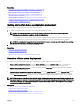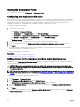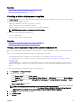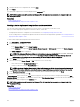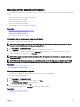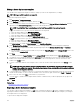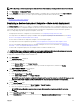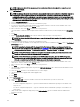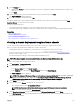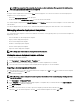Users Guide
Related links
Deploying a device deployment template—Bare-metal deployment
Getting started for device conguration deployment
Repurpose and Bare Metal Devices
Creating a device deployment template
The Create Template task creates a device deployment template that includes the attributes of a server, chassis, or an IOA. Using
the device deployment template, you can:
• Deploy the conguration on another server, chassis, or an IOA.
• Create a chassis infrastructure conguration template.
• Verify the compliance of either a server or chassis to the conguration baseline.
NOTE: Compliance tasks are not supported for IOA templates.
You can create a device deployment template from:
• A device conguration le.
• A server or chassis that you have discovered.
Related links
Creating a device deployment template from a device conguration le
Creating a device deployment template from a reference device
Creating a device deployment template from a device conguration le
You can create a device deployment template from an existing server or chassis conguration (.xml) le, or IOA conguration (.txt)
le.
Before you create a deployment template from a device conguration le, ensure that:
• The deployment le share is congured. For more information, see Conguring the Deployment File Share.
• The conguration le is from a device that meets the requirements specied in Device Requirements for Deployment and
Compliance Tasks.
• For IOA templates only –– Ensure that the IOA template that you want to import has not been edited after it was created.
Editing an IOA template, compromises the integrity of the template. Therefore, deploying the edited IOA template results in a
failure.
To create a device deployment template from a device conguration le:
1. Click Deployment → Deployment Portal.
2. Perform one of the following:
• In the Common Tasks pane, click Create Template.
• In the Templates pane, right-click Server Template, Chassis Template, or IOA Template, and then click Create Template.
• In the Common Tasks pane, click either Getting Started for Deployment or Getting Started for Compliance → Create
Template.
The Create Template Wizard is displayed.
NOTE: If the deployment le share settings are not congured, a message stating that One or more settings
require configuring for this action
is displayed. If you click OK, the File Share Settings window is
displayed. After you congure the le share settings, the Create Template Wizard is displayed.
3. In the Name eld, type a name for the template.
4. Click Create from File.
5. Click Browse.
123