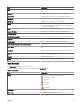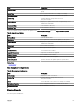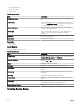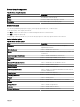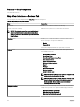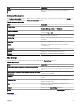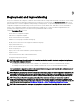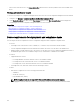Users Guide
• Run an existing query
• Create a new query
• Delete a query
Table 53. Device Search
Field Description
Run Existing Query Select this option and then select a query from the drop-down
list.
Delete Query Select to delete a query after you complete the following action.
Select the Run Existing Query option, then from the drop down
list select the query that you want to delete.
Create New Query Select this option to create a query and then enter a name for
the query in the adjoining eld.
Query logic Select from the query logic options to create multiple query
options. Select the check box to enable and include an
argument.
Run Query Runs the selected query.
Save Query Saves the selected query.
Related links
Query Results
Query Results
The device search lists these options:
Table 54. Query Results
Field Description
Health Status Displays the health status of the device. The status options are
Normal, Warning, Critical, and Unknown.
Connection Status Displays the connection status of the device. The connection
status are On or O.
Name Displays the name of the device.
OS Name Displays the operating system installed on the device.
OS Revision Displays the version of the operating system installed on the
device.
Service Tag Displays a unique identier, that provides the service lifecycle
information.
Asset Tag Displays the dened asset tag for the device.
Device Model Displays the system’s model name. For example, PowerEdge
R710.
Device type Displays the type of device. For example, for the Device Model
PowerEdge R710, the Device Type value is Server.
System Revision Number Displays the revision history of the device.
Creating Device Group
114