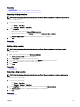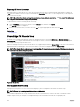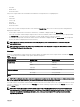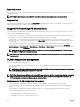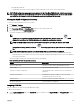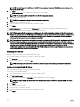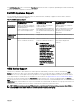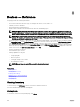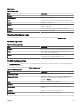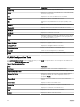Users Guide
• Slot name
• Health status
• Connection status
If any other compute sled is discovered and inventoried and for storage sleds, the tool tip displays the:
• Slot name
• Sled model
• Service Tag
• Asset tag
• Health status
• Connection status
To select a slot, click the visual representation of the sled in the Chassis View. When a slot is selected, a yellow rectangular box is
displayed around the sled.
• If a slot with a compute sled is selected, the sled inventory, if available, is displayed under the Chassis View.
• If slot with a sled that contains multiple compute nodes is selected, a summary of discovered devices (nodes) is displayed under
the Chassis View. To view the inventory information of a node, double-click the node in the summary.
• If a slot with a storage sled is selected, the chassis inventory information is displayed under the Chassis View. The storage sled
inventory information is displayed in the chassis inventory.
NOTE: Complete inventory information of a sled is displayed only if the chassis and sled are discovered using the
appropriate protocol.
NOTE: If a sled is selected in the device tree, the Chassis View is not displayed. To display the Chassis View, click the
PowerEdge FX chassis in the device tree.
Overlays
If a slot is occupied and the compute sled is discovered, by default, the health status of the compute sled is overlaid in the Chassis
View. The following are the available overlay options and their descriptions.
Table 41. Overlays
Overlay Option Overlay Color Device Status
Health Status Red Warning
Yellow Critical
Light gray Unknown
Connection Status Dark gray O (disconnected)
No overlay On (connected)
None No overlay Not applicable
NOTE: The health and connection status of a compute sled requires that the sled is discovered. If a sled is not discovered
or the status of the sled is unknown, the health and connection status are displayed as normal.
The health status of the sled that contains multiple compute nodes reects the health status of the compute node with most critical
severity. For example, if one compute node is in a Warning state and the remaining compute nodes are in a Critical state, the sled
displays Critical status.
NOTE: The Chassis Management at Server Mode option of the PowerEdge FX chassis can be used to congure rack
style management. If rack style management is disabled on a PowerEdge FX chassis, the health status roll-up of the
chassis is not updated in OpenManage Essentials. Also, alerts generated from the PSU and fan are not received in
OpenManage Essentials.
103