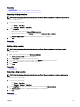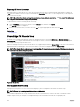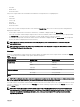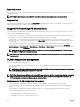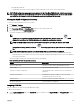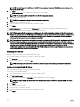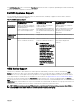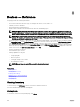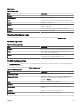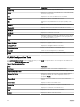Users Guide
Related links
Using Map View
Moving a Device Location Using the Edit Location Details Option
Removing All Map Locations
NOTE: Only OpenManage Essentials Administrators and Power Users are permitted to remove all map locations.
To remove all map locations:
1. Perform one of the following:
• Click Home → Map View.
• Click Manage → Devices → Map View.
2. On the Map View:
• Right-click the map, and click Remove All Map Locations.
• Move the mouser pointer over the Actions menu, and click Remove All Map Locations.
The Remove All Map Items dialog box is displayed prompting for your conrmation.
3. Click Yes.
Related links
Using Map View
Editing a Map Location
NOTE: Only OpenManage Essentials Administrators and Power Users are permitted to edit a map location.
To edit a map location:
1. Right-click a pin on the map, and select Edit Location Details.
The Device Location Details dialog box is displayed.
2. In the Description eld, edit the description as required.
3. If you want to move the device to a new location, in the Address eld, type the location name.
4. In the Contact eld, edit the contact information as required.
5. Click Save.
Related links
Using Map View
Removing a Map Location
NOTE: Only OpenManage Essentials Administrators and Power Users are permitted to remove a map location.
To remove a location on the map:
1. Perform one of the following:
• Click Home → Map View.
• Click Manage → Devices → Map View.
2. On the Map View, right-click the location you want to remove and select Remove Location.
The Delete Location dialog box is displayed prompting for your conrmation.
3. Click Yes.
Related links
Using Map View
101