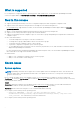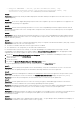Release Notes
For example, if a custom URL is created for the Servers device group and the servers in your environment are classified under
the Servers, RAC, and VMware ESX Servers device groups in the device tree, after upgrading to OpenManage Essentials
version 2.2, the Custom URL settings page displays three Custom URLs (one for each of the device groups under which the
servers are classified in the device tree). [40774]
Issue 3:
Description: After upgrade to OpenManage Essentials version 2.2:
● The devices are not classified correctly.
● The devices that were reported in the Non-Compliant Systems tab are displayed in the Compliant Systems tab. [40445]
Resolution: After the upgrade, you must initiate the discovery and inventory for all ranges.
1. Click Manage > Discovery and Inventory.
2. Under Discovery Ranges, click All Ranges. The Discovery Range Summary is displayed.
3. Select all the discovery ranges, right-click and select Perform Discovery and Inventory Now.
Issue 4:
Description: After an upgrade from OME 1.0/1.0.1 or migration from ITA, RAC health status will be unknown if it was discovered
using IPMI protocol and user or operator privileges.
Resolution: Provide the user account in the discovery wizard with IPMI admin privileges on the RAC and re-run discovery to get
the health status.
Issue 5:
Description: Customizations to the Devices portal layout are deleted on upgrading to OpenManage Essentials 2.2. [18342]
Issue 6:
Description: While upgrading from OpenManage Essentials version 1.0.1 or 1.1 installed with remote SQL Server 2005 to
OpenManage Essentials version 2.2, the following message is displayed:
SQL Server 2005 is detected on the target system. The minimum version of SQL Server
supported by Essentials is SQL server 2008. [31161]
Resolution: In this case, you must manually migrate the data from SQL Server 2005 to other supported SQL Server versions,
and then upgrade to OpenManage Essentials version 2.0. For more information, see the Frequently Asked Questions section in
the OpenManage Essentials version 2.0 User's Guide.
Launching OpenManage Essentials
Issue 1:
Description: If the host name of the management station is changed after the installation of OpenManage Essentials, you will be
prompted to provide the system credentials when OpenManage Essentials is launched. [38871]
Issue 2:
Description: OpenManage Essentials launches in Internet Explorer even if any other browser is set as the default browser.
[35491]
Issue 3:
Description: OpenManage Essentials does not launch or displays an exception when the number of connections to the
OpenManage Essentials website is limited in IIS.
Resolution: The OpenManage Essentials console requires constant communication with the web server to ensure that the data
is up-to-date always. The communication between the console and the web server is performed utilizing web method calls in a
multi-threaded environment. As such, multiple, simultaneous connections to the web server are required in order for
OpenManage Essentials to operate properly. As a general rule, ensure that your web server is configured for a minimum of 50
active connections.
Issue 4:
Description: OpenManage Essentials does not launch when the IP address of the remote database is changed. [31801]
Resolution: Reinstall OpenManage Essentials and target the existing remote database with the new IP address.
6