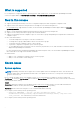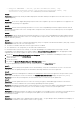Release Notes
Resolution: Installation of the Emulex NIC driver on Windows Server 2008 R2 and Windows Server 2012 results in an error
message that states that a KB article from Microsoft needs to be installed, even if the indicated KB article (hot fix) is already
installed. Therefore, ensure that the hot fix specified in Microsoft KB article 2846340 is applied on the server, and then run the
system update task.
Issue 12:
Description: After updating the PSU firmware through OpenManage Essentials, the Device Inventory page continues to display
the earlier PSU firmware version.
Issue 13:
Description: After the PSU firmware is updated through OpenManage Essentials, some PowerEdge servers may not turn on
automatically after they shut down.
Resolution: Turn on the server manually.
Issue 14:
Description: During in-band system update for SAS HDD firmware, DUP is failing with "invalid image file" error. [63920]
Resolution: Use out-of-band method to update the SAS HDD firmware. Or, for a workaround to use in-band method of system
update, see Device Buffer error when running Online HDD firmware DUP at http://www.dell.com/support/article/is/en/
isdhs1/SLN155722/device-buffer-error-when-running-online-hdd-firmware-dup?lang=EN.
Issue 15:
Description: The Software Inventory table is not updated with the latest firmware version of the iDRAC if the firmware update
is done using in-band method on servers with Linux operating system and OMSA (v8.2 to v8.5) installed. [78339]
Resolution: Restart the OMSA shared services on target server, or discover iDRAC using out-of-band method and update the
firmware. Alternatively, change the SELinux settings value to “Permissive” from “Enforcing” on target server, and perform the
inventory again. The SELinux config file is available at /etc/selinux/config.
Issue 16:
Description: In OpenManage Essentials 2.4, if common devices are present in more than one custom group, clicking the bar
chart of a custom group (on the System Update page) displays noncompliant devices of that respective custom group.
However, using the "Filter by" option to select a custom group displays noncompliant devices common to other custom groups
also. [81438]
Issue 17:
Description: In OpenManage Essentials 2.4, OmeSiteAdministrators can view the devices including those for which they do not
have access by clicking the Compliant or Noncompliant bars in the All Devices section of the bar chart. [81958]
Installation
It is recommended that you install OpenManage Essentials by using either the Setup.exe or Autorun.exe file.
Issue 1:
Description: An SQL ODBC Driver timeout error is displayed during the installation of OpenManage Essentials. [47759]
Resolution: This error may be seen invalidly if the host name cannot be resolved on the OpenManage Essentials server.
1. Ping the host name of the OpenManage Essentials server to confirm that name resolution works.
2. If the ping fails, fix the DNS issues before attempting to install or use OpenManage Essentials.
NOTE: Both the installer and application require proper name resolution to function properly.
3. If name resolution is successful, follow the instructions in the Troubleshooting: Timeout Expired knowledge base article at
technet.microsoft.com.
Issue 2:
Description: After installing Essentials on a database retained from an earlier Essentials installation, the following are
unsuccessful:
● Discovery/Inventory
● Remote task/Scheduled tasks
● Proxy connection
● Email alert action [40085]
Resolution: The following must be provided after the Essentials installation:
4