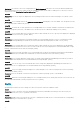Release Notes
Resolution: To resolve this issue, disable all periodic tasks, stop the DSM Essentials Task Manager service, then change the
system time. After time has been changed, start the DSM Essentials Task Manager service, and edit each period task schedule.
Issue 20:
Description: If the Remote task is running, it cannot be deleted from Task Execution History pane, though it can be deleted by
right-clicking the task from Task Tree pane.
Issue 21:
Description: For Deploy Server Administrator Task, after the task is created, the task status may say pending while the task
icon shows the Task complete. This means that the Deploy Server Administrator package i.e msi or msp has been downloaded
successfully though the task execution is still pending. Once the task starts execution the 'task complete' icon will change
accordingly.
Issue 22:
Description: For Remote Task and System Update multiple selections of task is not supported.
Issue 23:
Description: Even though a task is Run Now task, or if the task does not have a valid schedule associated with it, right-clicking
the task in the left side task pane shows the Activate Task Schedule option. Though, activating the schedule will not do
anything as there is no schedule associated with the task.
Issue 24:
Description: If you activate schedule for cloned sample tasks without adding targets, it may display a message for entering
credentials for targets since the schedule cannot be activated without valid targets. To avoid this message, add valid targets for
the cloned task before activating the task schedule
Issue 25:
Description: In view mode of the Task, you are able to see the Task Targets. You can also expand the tree to view sub-targets.
Though, any selection made here is not saved, this has been made viewable so that you know all the targets associated with the
task.
Issue 26:
Description: Sometimes when editing the remote task the target selection is not seen. To see the targets, cancel or close the
edit window and re-edit the task to see the target selection.
Issue 27:
Description: Users can select the type of OpenManage Server Administrator packages depending on whether they want to
perform an upgrade (major or minor) or clean install of OpenManage Server Administrator using OpenManage Essentials.
● Use .msi package for clean install /major upgrade/minor upgrade of OpenManage Server Administrator
● Use .msp package for minor upgrade
● Use .exe package for major/minor upgrade
Issue 28:
Description: OpenManage Server Administrator deployment on XenServer: OpenManage Server Administrator cannot be
deployed on XenServer from OpenManage Essentials. OpenManage Server Administrator needs to be installed manually on the
managed node. Dell OpenManage is available for XenServer as a Supplemental Pack. The supplemental pack can be downloaded
from support.dell.com.
Issue 29:
Description: OpenManage Server Administrator deployment on ESXi server: OMSA cannot be deployed on ESXi server using
OpenManage Essentials. For more information, see the How to set up and configure ESXi 5 for use in OpenManage Essentials
white paper and the Installing OpenManage Server Administrator on ESXi4 with OpenManage Essentials video at
delltechcenter.com.
Issue 30:
Description: To install OpenManage Server Administrator on a 64-bit Linux system, install the following 32-bit rpms and their
dependent packages before running OpenManage Server Administrator Deploy task from OpenManage Essentials.
● compat-libstdc++-33.i686
● libxml2.i686
● pam.i686
● glibc.i686
● zlib.i686
● libgcc.i686
16