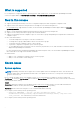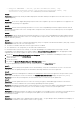Rev. A01 June 2018 Dell EMC OpenManage Essentials Version 2.4 Release Notes Topics: • • • • • • • • • • • • Release type and definition Platforms affected What is supported New in this release Known issues Manage MIBs Troubleshooting Limitations Installation Installation Instructions Upgrade Uninstallation This document describes the new features, enhancements, and known issues in Dell EMC OpenManage Essentials Version 2.4.
What is supported For a complete list of supported devices, operating systems, and web browsers, see the Dell EMC OpenManage Essentials Version 2.4 Support Matrix at delltechcenter.com/ome or dell.com/OpenManageManuals. New in this release ● Supports streaming functionality for the server configuration deployment and configuration compliance tasks. ● Support for the latest models of 14th generation PowerEdge servers and networking devices.
○ Cmnd_Alias OMEUPDATE = /bin/tar,/opt/dell/srvadmin/bin/omexec, /tmp/ LinuxPreInstallPackage64/runbada,/tmp/LinuxPreInstallPackage64/omexec, /tmp/ invcol64.bin ALL=OMEUPDATE,NOPASSWD:OMEUPDATE Issue 2: Description: Simultaneously running the OMSA deployment task and in-band system update task on the same server is not supported.
Resolution: Installation of the Emulex NIC driver on Windows Server 2008 R2 and Windows Server 2012 results in an error message that states that a KB article from Microsoft needs to be installed, even if the indicated KB article (hot fix) is already installed. Therefore, ensure that the hot fix specified in Microsoft KB article 2846340 is applied on the server, and then run the system update task.
● ● ● ● ● Protocol-specific credentials for discovery and inventory. Credentials for remote/scheduled tasks. Proxy credentials. Email alert action credentials. Any other feature that requires credentials. Issue 3: Description: After installing OpenManage Essentials, if you reinstall the database application (which is used by OpenManage Essentials) the OpenManage Essentials database is detached from the database application.
For example, if a custom URL is created for the Servers device group and the servers in your environment are classified under the Servers, RAC, and VMware ESX Servers device groups in the device tree, after upgrading to OpenManage Essentials version 2.2, the Custom URL settings page displays three Custom URLs (one for each of the device groups under which the servers are classified in the device tree). [40774] Issue 3: Description: After upgrade to OpenManage Essentials version 2.
Discovery and inventory The processor count in OpenManage Essentials differs for managed systems that contain processors with multiple cores or HyperThreading enabled. The count differs based on whether the managed system is discovered using the CIM or SNMP protocol. The systems discovered using SNMP report physical processors, and the systems discovered using CIM report logical processors. Issue 2: Description: An EqualLogic storage array is displayed even after excluding the EqualLogic discovery range.
Issue 13: Description: When a monolithic Dell EMC 11th or 12th Generation PowerEdge server with iDRAC6/7 is discovered using the IPMI protocol only (iDRAC out-of-band discovery), the overall health status of the server is not reported correctly in OpenManage Essentials. This issue occurs due to a known limitation in iDRAC. [21599] Resolution: Discover the server's iDRAC (out-of-band) using either WS-Man or SNMP protocol.
Description: For IPMI-based discovery or inventory, the maximum length for the host operating system name is 62 characters. Any character beyond that limit will be truncated. [91210] Issue 25: Description: SNMP connectivity from Essentials may fail if the SNMP ports on the management station and managed system are different. If some management applications change the default SNMP port, it could lead to SNMP connectivity failure from Essentials.
Issue 34: Description: When a PowerConnect 8100 series switch is discovered, the MAC address associated with the management IP in the NIC Information table will be displayed as N/A in OpenManage Essentials. Issue 35: Description: Discovery and Inventory of servers that have virtual network adapters are not displayed in the NIC Information table of the server.
Description: The Service Tag may not be populated in OpenManage Essentials for devices with certain firmware versions. The device list may also display multiple entries for these devices if the hostname of these devices are changed. [29823] Resolution: To ensure that the Service Tag is populated, upgrade the firmware of the managed nodes to the latest version. Issue 42: Description: When a Dell client device such as Dell OptiPlex, Dell Latitude, or Dell Precision with OMCI 8.
Resolution: The location of the server is displayed in the Device Summary table only if the server has OMSA installed and is discovered in-band. If the server is discovered out-of-band with either the WS-Man or SNMP protocol, the device location is displayed only in the Data Center Location Information table. Issue 52: Description: The Service Tag is not displayed for the PowerEdge FN IOAs that were manufactured prior to February 1, 2016.
Description: If the intensity of an alert storm increases beyond 5 traps per second, it could take OpenManage Essentials several minutes to process all the alerts. New alerts that are received in the interim are not displayed on the console until all the alerts in the storm are processed. Issue 4: Description: Alert Actions: Application Launch alert actions do not show the application in interactive mode if the Microsoft Windows Interactive Service Detection service is stopped.
Issue 4: Description: The iSM deployment task is unsuccessful when deploying iSM version 1.0 on a target device running Linux operating system. Resolution: Ensure that the dependency packages/executables required for iSM deployment are installed on the target device, and then run the task again. For information on the dependency files, see the Linux Install Dependency section in the iDRAC Service Module Version 1.0 Installation Guide at www.dell.com/support/manuals.
Description: If you set the task start or end time to a time in Daylight Saving Time (DST) shift period, OpenManage Essentials changes the task start or end time to the closest valid time. [165393] Resolution: A workaround to eliminate the changing of start or end time is to set a valid start/end time. Issue 12: Description: By default, root login through SSH is not enabled on VMware ESX Servers. As a result, all the OpenManage Essentials tasks that use the root account fail.
Resolution: To resolve this issue, disable all periodic tasks, stop the DSM Essentials Task Manager service, then change the system time. After time has been changed, start the DSM Essentials Task Manager service, and edit each period task schedule. Issue 20: Description: If the Remote task is running, it cannot be deleted from Task Execution History pane, though it can be deleted by right-clicking the task from Task Tree pane.
Issue 31: Description: While creating an OpenManage Server Administrator update deployment task; the task may remain in the Inprogress state for 6 hours. This occurs in certain scenarios where OpenManage Server Administrator was not properly uninstalled prior to running the update deployment task. This may also occur if the task was interrupted during the deployment process.
Description: OpenManage Essentials allow editing and rerun of OMSA deployment tasks. It is recommended that the editing and rerun options are selected only for tasks that have finished execution. [29525] Issue 41: Description: After the successful execution of the Sample — Windows OMSA Uninstall command line task, no details are displayed in the Task Execution History.
Issue 2: Description: For device configuration inventory tasks, the Task Execution History displays the user who ran the task as System. [48738] Issue 3: Description: If a device on which a configuration template was deployed, is deleted and then rediscovered, the last template deployed on the device is not displayed in the Repurpose and Bare Metal Devices tab. Issue 4: Description: Auto deployment tasks created in OpenManage Essentials version 2.0 do not run successfully after upgrade to version 2.0.
Issue 3: Description: The time displayed in the reports generated by Essentials and the Device Summary/Details page are in the time zone corresponding to the management station. [75603] Issue 4: Description: Software Components report does not show entries for ESXi servers. Issue 5: Description: To populate Modular enclosure reports, CMC should have firmware version 4.0 and above.
● You are part of an Active Directory group, which is in turn part of another group. ● You launch Server Administrator using the desktop icon and Single Sign-on is enabled. [167801] Issue 6: Description: If the CPU throttles, the following message is displayed in the Hardware System Event Log (SEL) with an unknown severity: ● System Board Power Optimized: Performance status sensor for System Board, unknown event.
Resolution: It is recommended to discover the iDRAC of the 11th generation PowerEdge server using WS-Man protocol. Issue 18: Description: During discovery and inventory of more than 1000 devices, navigating to Schedule View page displays the loading icon and later causes the browser to become unresponsive. [74346] Resolution: It is recommended to wait till the Schedule View page loads completely. Manage MIBs The following are some of the MIB(s) that have been verified.
The following MIB(s) that can be parsed to view the details, but cannot be imported. The trap details of these MIB(s) are already present in OpenManage Essentials.
NOTE: If you notice any errors while parsing the MIB file and the specific MIB line number is mentioned, fix the error in the MIB file and try again. Example: Parsing of MIBs that have special characters in the OBJECT-TYPE/TRAP-TYPE/ NOTIFICATION-TYPE names may fail. Issue 2: Description: Re-importing does not remove traps that are already imported in OpenManage Essentials. Existing traps are updated (as long as the same EOID and Specific TrapId is present in the MIB) and new traps are added.
Launching OpenManage Essentials ● When an internet proxy server is configured on the system, the site must be added to the exception list to bypass the proxy. This should be configured with GPO’s by a domain administrator. ● If you are using certificates, ensure that you use the domain certificates and those are added in IIS manager for the DellSystemsEssentials website.
2. Edit your host file to resolve the IP of the OpenManage Essentials server. The host file is located at %windir% \System32\drivers\etc\hosts. 3. Add the IP of the OpenManage Essentials server to the Local intranet sites in Internet Explorer. NOTE: You cannot remove the certificate errors unless you use the fully qualified name of the OpenManage Essentials server.
Installation Prerequisites Recommended minimum hardware configuration for OpenManage Essentials: Small (up to 100 Managed Systems): ● ● ● ● ● ● Processor: 2 cores (1.8 GHz minimum) Memory (RAM): 6 GB Disk Space: at least 10 GB Database: SQL Server Express Database location: Local Database size: 1 GB Medium (up to 500 Managed Systems): ● ● ● ● ● ● Processor: 4 cores (1.
NOTE: ● The disk space needed may increase based on the: ○ Number of Dell Update Packages you import for software update. ○ Number of MSI files you import for software deployment. ● If SupportAssist Enterprise is installed along with OpenManage Essentials, you require 2 GB RAM, Dual core processors in addition to the minimum requirements described in the above table.
Additional software required to run some features of OpenManage Essentials: For Dell EMC storage arrays inventory, ensure that your array is FLARE(R) version 19 or above. You must also install Navisphere(R) Secure CLI (version 19 or above) on your management station. NOTE: This CLI software is part of the OpenManage Essentials installer media and can be installed from the prerequisites window. Installation Instructions First-time Installation of OpenManage Essentials version 2.
Notes, cautions, and warnings NOTE: A NOTE indicates important information that helps you make better use of your product. CAUTION: A CAUTION indicates either potential damage to hardware or loss of data and tells you how to avoid the problem. WARNING: A WARNING indicates a potential for property damage, personal injury, or death. © 2018 Dell Inc. or its subsidiaries. All rights reserved. Dell, EMC, and other trademarks are trademarks of Dell Inc. or its subsidiaries.