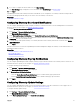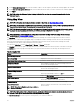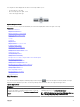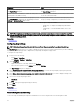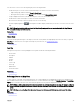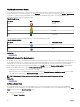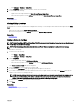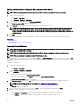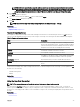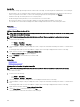Users Guide
NOTE: Before you import devices using the address, ensure that the system is connected to the Internet. If the
system connects to the Internet through a proxy server, verify if the proxy settings are congured in the Settings
→ General Settings page. Also, the Internet search provider may reject the address search request if you are
attempting to import too many devices at a time. If this occurs, wait for some time and try importing again.
6. Click Import.
The Open dialog box is displayed.
7. Select the location where the updated .csv le is located, and click Open.
The Import Summary dialog box is displayed.
8. Click Ok.
NOTE: Any errors that may occur during the import process are displayed in Logs → UI Logs.
Related link
Using Map View
Template for Importing Devices
Template for Importing Devices
The template for importing PowerEdge VRTX and PowerEdge FX2/FX2s devices with an Enterprise license is a .csv le that you
can use to provide details about devices that you want to import to the map. The following are the elds available in the template:
Table 40. Template for Importing Devices
Field Description
Name The name of the PowerEdge VRTX and PowerEdge FX2/FX2s
devices with an Enterprise license. This eld is already populated
with the currently discovered PowerEdge VRTX devices with an
Enterprise license that are not already placed on the map.
Latitude The latitude coordinate of the device location.
Longitude The longitude coordinate of the device location.
Address The address of the device location. If both latitude and longitude
coordinates are specied, the address need not be specied.
Description (Optional) Any information that you want to include about the device.
Contact (Optional) Any contact information that you want to include for the
device..
To import the PowerEdge VRTX and PowerEdge FX2/FX2s devices with an Enterprise license to the map, you must update the .csv
le with one of the following:
• Latitude and Longitude
• Address
Related link
Importing Licensed Devices
Using the Map View Search Bar
NOTE: The map providers may not be able to resolve all addresses or airport codes correctly.
The search bar on Map View enables you to search for locations on the map using an address or airport code. To search for a
location, type the location name or airport code (for example, New York or JFK) in the search bar, and either press <Enter> or click
the arrow icon. If the map provider is able to resolve the address or airport code, a search pin is displayed at the specied location on
the map.
Related link
Using Map View
99