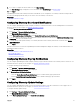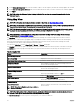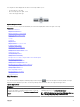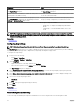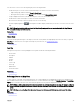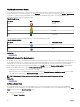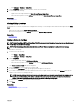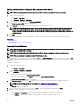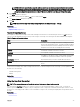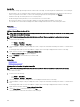Users Guide
9. If you want to congure the SMTP email server, click Email Settings.
The Email Settings page is displayed. For more information about Email Settings, see Email Settings.
10. Click Apply.
OpenManage Essentials sends warranty notication emails based on your conguration. The warranty notication email provides a
list of devices and appropriate links that you can click to renew the warranty of the devices.
Related link
Warranty Notication Settings
Conguring Warranty Scoreboard Notications
You can congure OpenManage Essentials to display a warranty scoreboard notication icon in the heading banner. For information
about the options you can congure, see Warranty Notication Settings.
To congure Warranty Scoreboard Notications:
1. Click Settings → Warranty Notication Settings.
The Warranty Notication Settings page is displayed.
2. Under Warranty Scoreboard Notications, select Enable Warranty Scoreboard Notications.
3. To set the criteria for the devices to be included in the warranty notication scoreboard, in the All Devices with x Days or less
of warranty
eld, select the number of days.
4. To include devices with expired warranty or no warranty information in the warranty notications scoreboard, select Include
Expired Warranties
.
5. Click Apply.
If any device meets the set criteria, the OpenManage Essentials heading banner displays the warranty scoreboard notication icon
including the number of devices.
Related link
Using the Warranty Scoreboard Notication Icon
Device Warranty Report
Warranty Notication Settings
Conguring Warranty Pop-Up Notications
You can congure OpenManage Essentials to display warranty pop-up notications based on the warranty status of the devices. For
information about the options you can congure, see Warranty Notication Settings.
To congure warranty pop-up notications:
1. Click Settings → Warranty Notication Settings.
The Warranty Notication Settings page is displayed.
2. In Warranty Popup Notication Settings:
• Select the Enable Warranty Popup Notications option to enable warranty pop-up notications.
• Clear the Enable Warranty Popup Notications option to disable warranty pop-up notications.
3. Click Apply.
Conguring Warranty Update Settings
You can congure OpenManage Essentials to check the warranty information of the discovered devices on the support site. For
information about the options you can congure, see Warranty Notication Settings
To congure warranty update settings:
1. Click Settings → Warranty Notication Settings.
The Warranty Notication Settings page is displayed.
2. Under Warranty Update Settings, select Enable Warranty Updates.
91