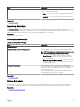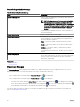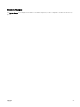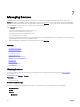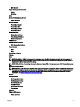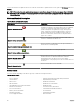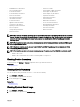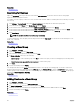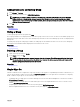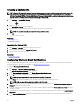Users Guide
Creating a Custom URL
NOTE: Custom URL cannot be assigned to parent device groups that create a child sub group in the device tree at the
time of discovery. Examples of parent device groups are:
HA Clusters, Microsoft Virtualization Servers, PowerEdge
M1000e
, PowerEdge VRTX, or VMware ESX Servers. To assign a custom URL to a device in these parent device groups,
add the device to a custom device group, and then assign a custom URL.
1. Click Settings → Custom URL Settings.
2.
Click the icon.
The Custom URL Launch screen is displayed.
3. Type the name, URL, description, and select the device group from the drop-down list.
NOTE: You can click Test URL to verify if the URL specied is active.
4. Click Ok.
The custom URL is created.
Related link
Managing Devices
Custom URL Settings
Launching the Custom URL
1. Click Manage → Devices and select the device from the tree.
2. Right-click the device and select Application Launch.
3. Click the URL name to access the site.
Related link
Custom URL Settings
Conguring Warranty Email Notications
You can congure OpenManage Essentials to send a warranty notication of your devices at periodic intervals through email. For
information about the options you can congure, see Warranty Notication Settings.
To congure Warranty Email Notications:
1. Click Settings → Warranty Notication Settings.
The Warranty Notication Settings page is displayed.
2. Under Warranty Email Notications, select Enable Warranty Email Notications.
3. In the To eld, type the email addresses of the recipients.
NOTE: Multiple email addresses must be separated by using a semicolon.
4. In the From eld, type the email address from which the warranty notication email is to be sent.
NOTE: Only one email address must be provided in the From eld.
5. To set the criteria for the devices to be included in the warranty notication email, in the All Devices with x Days or less of
warranty eld, select the number of days.
6. To set the frequency at which you want to receive the warranty notication email, in the Send email every x Days eld, select
the number of days.
7. To include devices with expired warranty or no warranty information in the warranty notication email, select Include Expired
Warranties.
8. In the Next Email will Send On eld, select the date and time at which you want to receive the next warranty notication e-
mail.
90