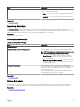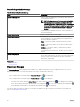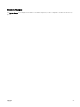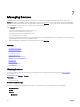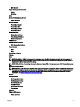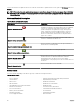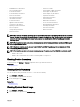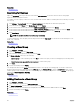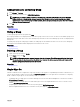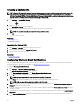Users Guide
Related link
Managing Devices
Searching for Devices
Right-click All Devices at the top of the device tree and click Search Devices. You can also search for devices using logical
arguments and save the queries for later.
For example, to create a query to search for a server in critical state with an IP address containing values 10.35, and the power status
as Power Up:
1.
Click Manage → Device Search, then select Create New Query, in the adjacent text eld enter a query name.
2. From the rst line after Where, select Device Type, Is, and then Server.
3. In the next line select the check box, then select AND, Device Health, Is, and then select Critical.
4. In the next line select the check box, then select AND, IP Address, Contains, and then in the adjacent eld enter 10.35.
5. In the next line select the check box, then select AND, Power Status, Is, and then select Power Up.
6. Click Save Query.
NOTE: You can click Run Query to run the query immediately.
To run an existing query, select the query from the drop-down list and click Run Query. You can lter the results and export it to an
HTML, TXT, or CSV le.
Related link
Managing Devices
Creating a New Group
1. Click Manage → Devices.
2. Right-click All Devices and select New Group.
3. Enter the name and description for the group and click Next.
4. In Device Selection, select any of the following:
• Select a query to create a dynamic group. Click New to create a new query or select an existing query from the drop-down
list.
• Select the device(s) /group(s) from the tree below to create a static group.
5. Click Next.
6. Review the summary and click Finish.
You can right-click devices in the Details tab and add them either to a new group or an existing group. You can also create a new
group from either the Home or Reports portal. Click
Filter by and click Add New Group to launch the New Group wizard. To know
whether a group is static or dynamic, place the cursor on the group. For example, if you place the cursor on Servers, the group type
is displayed as Servers (Dynamic | System).
Related link
Managing Devices
Adding Devices to a New Group
1. Click Manage → Devices.
2. Right-click the device(s) and select Add to New Group.
3. In Group Conguration, enter the name and description. Click Next.
4. In Device Selection, the selected devices are displayed. If required, add or remove additional devices. Click Next.
5. Review the summary and click Finish.
Related link
Managing Devices
88