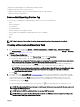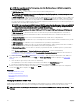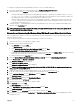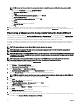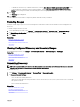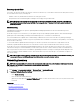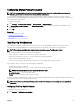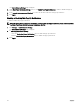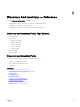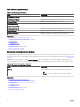Users Guide
To congure the managed node and OpenManage Essentials to use a non-default SNMP port:
1. In both the management station and managed node, go to C:\Windows\System32\drivers\etc.
2. Open the Windows SNMP services le using Notepad and edit the following:
• Incoming SNMP trap port (receiving alerts in OpenManage Essentials) — Modify the port number in the line, snmptrap
162/udp snmp-trap #SNMP trap. Restart the SNMP trap service and SNMP service after making the change. On
the management station, restart the DSM Essentials Network Monitor service.
• Outgoing SNMP requests (Discovery/inventory in OpenManage Essentials) — Modify the port number in the line snmp
161/udp #SNMP. Restart the SNMP service after making the change. On the management station, restart the DSM
Essentials Network Monitor service.
3. Outgoing trap port — In OpenManage Essentials trap forwarding alert action, specify the <<trap destination address: port
number>> in the Destination eld.
NOTE: If you have previously congured IP security to encrypt SNMP messages on the default ports, update the IP
security policy with the new port settings.
Discovering and Inventorying Dell Devices Using WS-Man Protocol With a Root Certicate
Before you begin, ensure that the root CA server, OpenManage Essentials management server, and WS-Man target(s) are able to
ping each other by hostname.
To discover and inventory Dell devices using the WS-Man protocol with a root certicate:
1. Open the web console of the target device (iDRAC or CMC).
2. Generate a new certicate signing request le:
a. Click Network and then click SSL.
The SSL Main Menu page is displayed.
b. Select Generate a New Certicate Signing Request (CSR) and click Next.
The Generate Certicate Signing Request (CSR) page is displayed.
c. If applicable, type the appropriate information in the required elds. Ensure that the Common Name is the same as the host
name used to access the web console of the device, and then click
Generate.
d. When prompted, save the request.csr le.
3. Open the Microsoft Active Directory Certicate Services – root CA web server: http://signingserver/certsrv.
4. Under Select a task, click Request a certicate.
The Request a Certicate page is displayed.
5. Click advanced certicate request.
The Advanced Certicate Request page is displayed.
6. Click Submit a certicate request by using a base-64-encoded CMC or PKCS #10 le, or submit a renewal request by
using a base-64-encoded PKCS #7 le.
7. Using a text editor, open the certicate signing request (.csr or .txt) le you saved in step 2 d.
8. Copy the contents from the certicate signing request le and paste it in the Saved Request eld.
9. In the Certicate Template list, select Web Server, and click Submit >.
The Certicate Issued page is displayed.
10. Click Base 64 encoded, and then click Download certicate.
11. When prompted, save the certnew.cer le.
12. Open the web console of the target device (iDRAC or CMC).
13. Click Network and then click SSL.
The SSL Main Menu page is displayed.
14. Select Upload Server Certicate Based on Generated CSR and click Next.
The Certicate Upload page is displayed.
15. Click Browse, select the certnew.cer le you saved in step 11, and then click Apply.
16. Install the RootCA signed certicate (newcert.cer) as Trusted Root Certicate Authorities in the OpenManage Essentials
management server:
63