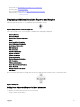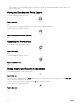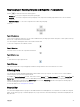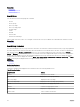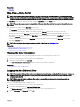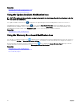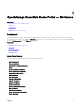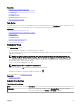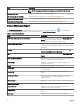Users Guide
Related link
Creating a Discovery and Inventory Task
Viewing Congured Discovery and Inventory Ranges
Excluding Ranges
Scheduling Discovery
Scheduling Inventory
Conguring Status Polling Frequency
Discovery and Inventory Portal
Task Status
The grid provides a list of currently executing and previously run tasks and their status. The Task Status grid on this page shows the
status of just discovery, inventory, and tasks. However, the main portal shows all types of task statuses.
Related link
Creating a Discovery and Inventory Task
Viewing Congured Discovery and Inventory Ranges
Excluding Ranges
Scheduling Discovery
Scheduling Inventory
Conguring Status Polling Frequency
Discovery and Inventory Portal
Schedule View
From Schedule View you can:
• View tasks that are scheduled to occur and tasks that are completed.
• Filter the view based on the type of task (such as database maintenance tasks, server power options, and so on), active tasks,
and task execution history.
NOTE: The options displayed in the Filter by drop-down list vary depending on the tasks that are created. For
example, if a Server Options Task is not created, then the option is not displayed in the Filter by drop-down list.
• View tasks for a particular day, week, or month. You can also view the tasks for a particular day by clicking the calendar icon.
• Drag and drop tasks to a time slot in the calendar.
• Set the zoom value by changing the zoom slider.
NOTE: The zoom slider is disabled for the Month view.
• Export the schedules to a .ics le and import the le into Microsoft Outlook.
• Change the schedule view settings by clicking the settings icon .
For more information, see Schedule View Settings.
Related link
Schedule View Settings
Schedule View Settings
Table 9. Schedule View Settings
Field Description
Orientation Allows you to change the orientation of the Schedule View page and the displayed
tasks. You can select either the Vertical or Horizontal orientation.
49