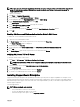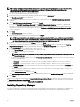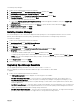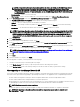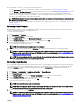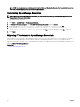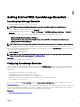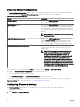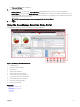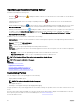Users Guide
After the upgrade is complete, you must perform the following tasks:
• From the Deployment portal, recreate the Chassis Template. For more information, see Recreating Chassis Template.
• From the Manage → Conguration portal, recreate the Chassis Baseline. For more information see Recreating Chassis Baseline.
• Recreate the scheduled chassis deployment tasks that were created in the earlier version of OpenManage Essentials as the
scheduled chassis deployment task can not be edited or rerun after upgrading to OpenManage Essentials version 2.3. The user
can edit the scheduled task that is created after the upgrade.
NOTE: Ensure that the recreated chassis template and baseline are reviewed, and required changes and selection are
made to the attribute values.
• Provides the option to discover devices based on specic device type and specic protocol. For more information, see Discovery
Wizard Conguration
Recreating Chassis Template
After upgrading to the latest version of OpenManage Essentials, the existing chassis templates, which were created in the earlier
versions of OpenManage Essentials, are displayed as broken.
To recreate the chassis template:
1. Click Deployment → Templates.
2. From the Chassis Templates, select a template.
3. On the Template action window, click Recreate this Template button to recreate the chassis template.
4. On the Task Authentication window, type the template credentials and click OK.
5. A create template task is submitted for execution, click OK.
The selected chassis template is recreated.
NOTE: The recreated chassis template name is not changed.
6. Click the recreated chassis template and click Attributes tab to make the desired changes to the template attributes.
NOTE: For compliance and deployment related tasks, ensure that the chassis has an enterprise license, supported
rmware version, and is discovered using the WSMAN protocol. For more information, see Device Requirements for
Deployment and Compliance Tasks
NOTE: The chassis template which is created from the le do not display the Recreate this Template button and has
to be recreated manually from the chassis conguration le.
Recreating Chassis Baseline
After the upgrade, OpenManage Essentials 2.3 automatically creates a corresponding chassis baseline for the chassis template that
was created in the earlier version of OpenManage Essentials. The chassis baseline that is created after the upgrade has the name
suxed with Baseline. The chassis baselines are displayed as broken in the Conguration portal and have to be recreated.
To recreate the chassis baseline:
1. Click Manage → Conguration → Compliance by Baseline → Chassis Basleine.
2. From Chassis Baselines, select a baseline.
3. On the Baseline action window, click the Recreate this Baseline button to recreate the chassis baseline.
4. On the Task Authentication window, type the chassis credentials and click OK.
5. A create baseline task is submitted for execution, click OK.
The selected chassis baseline is recreated.
NOTE: The recreated baseline name is not changed.
NOTE: While recreating the chassis baseline, OpenManage Essentials will automatically take care of all the devices
that were associated in the earlier version and the compliance-related tasks.
6. Click the recreated baseline and click Attributes tab to check the baseline attributes.
NOTE: For compliance and deployment related tasks, ensure that the chassis has an enterprise license, supported
rmware version, and is discovered using the WSMAN protocol. For more information, see Device Requirements for
Deployment and Compliance Tasks
35