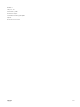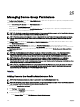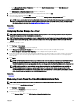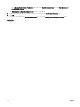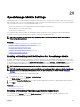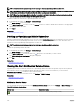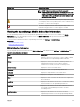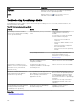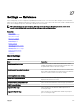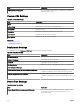Users Guide
NOTE: omeAdministrator rights are required for enabling or disabling OpenManage Mobile subscribers.
NOTE: OpenManage Mobile subscribers may be automatically disabled by OpenManage Essentials if their mobile service
provider push notication service indicates that the device is permanently unreachable.
NOTE: Even if an OpenManage Mobile subscriber is enabled in the Mobile Subscribers list, they can disable receiving
alert notications in their OpenManage Mobile application settings.
To enable or disable alert notications to OpenManage Mobile subscribers:
1. In OpenManage Essentials, click Settings → Mobile Settings.
The Mobile Settings page is displayed.
2. In the Mobile Subscribers list, select or clear the Enabled check box to enable or disable alert notications to the appropriate
OpenManage Mobile subscribers.
3. Click Apply.
Related link
OpenManage Mobile Settings
Deleting an OpenManage Mobile Subscriber
Deleting an OpenManage Mobile subscriber removes the user from the Mobile Subscribers list, preventing the user from receiving
alert notications from the OpenManage Essentials console. However, the OpenManage Mobile user can re-subscribe to alert
notications from the OpenManage Mobile application at a later time.
NOTE: omeAdministrator rights are required for deleting an OpenManage Mobile subscriber.
To delete an OpenManage Mobile subscriber:
1. In OpenManage Essentials, click Settings → Mobile Settings.
The Mobile Settings page is displayed.
2. In the Mobile Subscribers list, click the delete icon appropriate to the subscriber you want to delete.
The Delete Subscription Conrmation dialog box is displayed.
3. Click Yes.
Related link
OpenManage Mobile Settings
Viewing the Alert Notication Service Status
OpenManage Essentials forwards alert notications to OpenManage Mobile subscribers through their respective device platform
alert notication service. If the OpenManage Mobile subscriber has failed to receive alert notications, you can check the
Notication Service Status to troubleshoot alert notication delivery.
To view the status of the alert notication service, click Settings → Mobile Settings.
Related link
OpenManage Mobile Settings
Notication Service Status
Notication Service Status
The following table provides information about the Notication Service Status displayed in the Settings → Mobile Settings page.
Table 250. Notication Service Status
Status Icon Status Description
The service is running and operating normally.
346