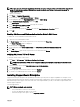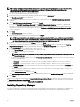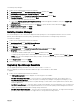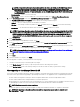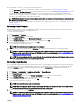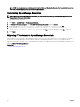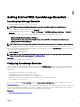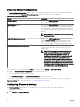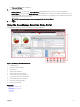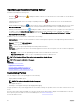Users Guide
NOTE: If SupportAssist Enterprise is already installed on the system, by default, the Dell EMC SupportAssist
Enterprise option is selected and disabled. After the upgrade of OpenManage Essentials, SupportAssist
Enterprise is also upgraded. If applicable, you may be required to provide the proxy settings during the upgrade
of SupportAssist Enterprise. For more information, see the
Dell EMC SupportAssist User’s Guide
at dell.com/
ServiceabilityTools.
• Documentation — Click to view the online help.
• View Readme — Click to view the readme le. To view the latest readme, go to dell.com/OpenManageManuals.
2. In the OpenManage Install screen, select Dell EMC OpenManage Essentials and click Install.
The OpenManage Essentials Prerequisites window, displays the following requirement types:
• Critical — This error condition prevents the installation of a feature.
• Warning — This warning condition may disable the Typical installation but not an Upgrade of the feature later during
installation.
• Information — This informational condition does not aect the Typical installation of a feature.
NOTE: If OpenManage Essentials version 1.1 is installed on the system on a local database using SQL Server 2008
Express edition, and an OpenManage Essentials-specic named instance SQLEXPRESSOME is not available, the
SQL Server prerequisites displays a Critical icon. To proceed with the installation, you must install SQL Server
Express 2012 SP1 with the SQLEXPRESSOME instance. Data from the earlier version of SQL Server is migrated
automatically.
3. Click Install Essentials.
4. In the install wizard for OpenManage Essentials, click Next.
5. In the License Agreement page, read the license agreement, select I accept the terms in the license agreement, and then
click
Next.
6. If applicable, provide the Package Server Port and the Task Manager Service Port. If either the package server port or task
manager service port is blocked during an upgrade, provide a new port. Click Next.
NOTE: For information about the supported ports and protocols, see Supported Protocols and Ports on Managed
Nodes and Supported Protocols and Ports on Management Stations.
7. Click Ok .
8. Click Install.
9. After the installation is complete, click Finish.
After the upgrade is complete, you must perform the following steps:
1. Run discovery and inventory for all existing discovery ranges.
2. In the Device Search portal, verify if you get the expected results for all existing device queries.
3. In the System Update portal, if the existing catalog is not the latest, make sure that you get the latest catalog.
After upgrading to OpenManage Essentials 2.3
This section contains information about the changes in templates on the Deployment portal, baselines in Conguration portal, and
tasks that must be performed after upgrading to OpenManage Essentials 2.3. The upgraded version of OpenManage Essentials:
• Provides enhanced conguration settings for Chassis templates and baselines with user friendly attribute names.
• Provides enhanced details about changed attributes for Chassis Deployment.
• Creates baselines for server and chassis from corresponding server or chassis templates that were available in the earlier version
of OpenManage Essentials. The newly created server and chassis baseline names are suxed with Baseline.
NOTE: Baselines are used for device compliance.
• Provides the option to recreate the Chassis template for deployment and Chassis baseline for compliance related tasks.
NOTE: After upgrading to OpenManage Essentials 2.3, the template deployment tasks are available under
Deployment → Tasks.
34