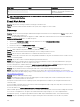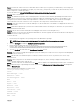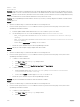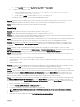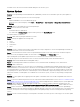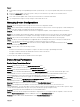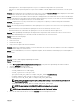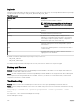Users Guide
• NIC.Integrated.1-2-2, which represents partition 2 of port 2 of a NIC that is integrated on the system board.
• NIC.Slot-3.1.2, which represents partition 2 of port 1 that is available on an NIC adapter that is inserted in slot 3 on the system
board.
Question: After a deployment task is completed, the results section on the task Execution Details window displays the same FQQD
for all partitions of a NIC. How do I verify if the correct values are deployed?
Answer: In some cases, when attribute values are deployed to multiple partitions, the FQDD values shown in the results tab may be
incorrect (specically, the same FQDD may be repeated for dierent partitions). However, correct values are stored in the database.
You can view the device conguration inventory to see the actual values.
Question: I replaced a server (source) with another server (target) from a compute pool. Will the existing alerts and tasks be
associated to the target server?
Answer: The following are the expected behaviors after replacing the server (where source refers to the source operating system):
• Alerts and tasks that were created before replacing the server are associated only with source server.
• Alerts and tasks that are created after the replacing the server are associated only with the target server.
Question: When OpenManage Essentials performs deployment in QLogic CNA cards, sometimes the value of second octet for
virtual WWPN and WWNN gets set to 08 and 07, instead of 01 and 00. How do I resolve this issue?
Answer: Perform the following steps:
1. Clear all NIC partitions.
2. Reboot the server.
3. Partition the NIC again.
4. Deploy the server again with virtual I/O attributes.
Question: I deployed a conguration template on a server. What must I do if I want to edit some attributes of the same conguration
template and then deploy it on another server?
Answer: It is recommended that you clone the conguration template, edit the attributes, and then deploy the cloned template on
another server.
Logs
Question: How do I enable logging in OpenManage Essentials?
Answer: To enable logging:
1. Go to C:\Program Files\Dell\SysMgt\Essentials\conguration or the path where OpenManage Essentials is installed.
2. Open the dcong.ini le using notepad.
3. In the [Logging] section, modify the following:
• Set LOG_ENABLED=true to enable logging.
• Set LOG_TO_FILE=true to write logs to a le.
• Type a path for LOG_FILE_PREFIX. For example, LOG_FILE_PREFIX=C:\windows\temp.
• If required, change the sux of the le for LOG_FILE_SUFFIX=ome_log.txt.
• Set the log level for LOG_LEVEL_MIN. For example, LOG_LEVEL_MIN=debug.
NOTE: Setting the minimum log level (LOG_LEVEL_MIN) to debug or trace reduces the performance of
OpenManage Essentials.
• Set the log level for LOG_LEVEL_MAX. For example, LOG_LEVEL_MAX=output.
NOTE: The maximum log level (LOG_LEVEL_MAX) must always be set to output.
NOTE: For more information about log severity levels, see the “Log Levels” section.
4. Close the le and restart all DSM services in the Services Microsoft Management Console.
339