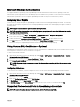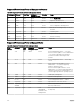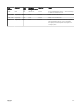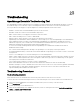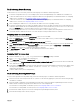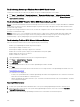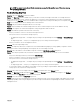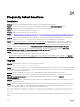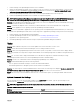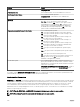Users Guide
Troubleshooting Device Discovery
If a device discovery is not successful, perform the following steps to troubleshoot and x the problem:
1. If the device assigned for discovery is a PowerEdge system, ensure that OpenManage Server Administrator is installed on it.
2. To discover Windows devices successfully, congure the SNMP services appropriately. For detailed information on conguring
SNMP services on Windows, see Conguring SNMP Services on Windows.
3. To discover Linux devices successfully, congure the SNMP services appropriately. For detailed information on conguring
SNMP services on Linux, see Conguring SNMP Services on Linux.
4. After conguring the SNMP services, verify whether the SNMP services are responding correctly.
5. If the device assigned for discovery is Microsoft Windows and you want to use WMI, ensure that the user name and password
used in the WMI credentials has the local administrator permissions on the machine that you want to discover. You can use the
Microsoft wbemtest utility to ensure that WMI connectivity to the Windows Server is correct.
6. If the device assigned for discovery is a non-server network device, such as a printer, Networking Ethernet switch, and so on,
ensure that SNMP is enabled on the device. You can do this by accessing the Web interface for a device.
Conguring SNMP Services on Windows
1. Open a command run prompt and type services.msc to open the Services MMC.
2. Right-click SNMP Service, and select Properties. If you cannot locate SNMP Service, you must install it using Add/Remove
Windows Components
.
3. Click Security and ensure that Accept SNMP packets from any host is selected.
4. Under Accepted Community Names, ensure that public (or a customized community string) is set. If not set by default, click
Add, and type a community string in Community Name. Also select community rights as READ ONLY or READ WRITE.
5. Click Traps and ensure that the community string eld has a valid name.
6. In Trap destination, click Add and enter the Open Manage Essential Console IP address.
7. Start the service.
Conguring SNMP Services on Linux
1. Run the command rpm -qa | grep snmp, and ensure that the net-snmp package is installed.
2. Run cd /etc/snmp to navigate to the snmp directory.
3. Open snmpd.conf in the VI editor (vi snmpd.conf).
4. Search snmpd.conf for # group context sec.model sec.level prex read write notif and ensure that the values for elds read,
write, and notif are set to all.
5. At the end of the snmpd.conf le, just before Further Information, enter the Open Manage Essentials Console IP address in the
following format:trapsink <OPEN MANAGE ESSENTIALS CONSOLE IP> <community string> For example,
trapsink 10.94.174.190 public.
6. Start the SNMP services (service snmpd restart).
Troubleshooting Receiving SNMP Traps
If you encounter a problem receiving SNMP traps, perform the following steps to troubleshoot and x the problem:
1. Check for network connectivity between the two systems. You can do this by pinging one system from another using the ping
<IP address> command.
2. Check the SNMP conguration on the managed node. Ensure that you have specied the OpenManage Essential console IP
address and the community string name in the SNMP services of the managed node.
For information on setting SNMP on a Windows system, see Conguring SNMP Services on Windows.
For information on setting SNMP on a Linux system, see Conguring SNMP Services on Linux.
3. Ensure that the SNMP Trap service services are running in the Open Manage Essentials system.
4. Check rewall settings to allow UDP 161, 162 ports.
325