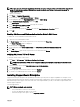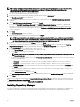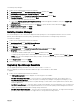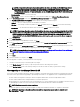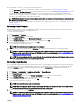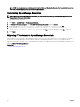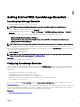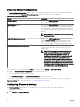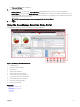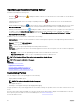Users Guide
NOTE: If the installation of SupportAssist Enterprise fails, you can retry the installation later. To retry the installation,
right-click the Dell EMC SupportAssistSetup.exe le available at C:\Program Files\Dell\SysMgt\Essentials
\SupportAssistSetup and select Run as administrator.
1. Extract the OpenManage Essentials installation package.
2. In the folder where you extracted the installation package, double-click the Autorun.exe le.
The OpenManage Install window is displayed.
3. If OpenManage Essentials version 2.3 is not installed on the system, make sure that Dell EMC OpenManage Essentials is
selected.
4. Select Dell EMC SupportAssist Enterprise, and then click Install.
If you selected Dell EMC OpenManage Essentials and Dell EMC SupportAssist Enterprise, installation of OpenManage
Essentials is completed and then SupportAssist Enterprise is installed. The system prerequisites for installing SupportAssist
Enterprise are veried. If the system prerequisites are met, the Welcome to Dell EMC SupportAssist Enterprise Installer
window is displayed.
5. Click Next.
The License Agreement window is displayed.
6. Read the terms in the communication requirements and click I Agree.
NOTE: SupportAssist Enterprise installation requires that you allow Dell EMC to save certain Personally Identiable
Information (PII) such as your contact information, administrator credentials of the devices to be monitored, and so
on. SupportAssist installation cannot proceed unless you allow Dell EMC to save your PII.
7. Read the software license agreement, click I Agree, and then click Next.
If the system connects to the Internet through a proxy server, the Proxy Settings window is displayed. Else, the Installing
SupportAssist Enterprise window is displayed briey, and then the Installation Completed window is displayed.
8. If the Proxy Settings window is displayed, provide the following:
a. In the Server Address eld, type the proxy server address or name.
b. In the Port eld, type the proxy port number.
NOTE: If the proxy server credentials are not provided, SupportAssist Enterprise connects to the proxy server as
an anonymous user.
c. If the proxy server requires authentication, select Proxy requires authentication, and then provide the following information
in the corresponding elds:
• Username — The user name must contain one or more printable characters, and must not exceed 104 characters.
• Password — The password must contain one or more printable characters, and must not exceed 127 characters.
• Conrm Password — Re-enter the password. The password must match with the one provided in the Password eld.
d. Click Install.
The proxy settings are validated. If the validation is unsuccessful, verify the proxy settings and try again or contact your
network administrator for assistance.
e. In the Validation Successful dialog box, click OK.
The Installing SupportAssist Enterprise window is displayed briey, and then the Installation Completed window is displayed.
9. Click Finish.
When you start SupportAssist Enterprise, the SupportAssist Enterprise Setup Wizard is displayed. You must complete all steps in
the SupportAssist Enterprise Setup Wizard before you can use SupportAssist Enterprise. For more information, see the Dell EMC
SupportAssist Enterprise User’s Guide at Dell.com/ServiceabilityTools.
Installing Repository Manager
The Repository Manager is an application that helps manage system updates easily and eectively. Using Repository Manager, you
can build a custom repository based on the managed system congurations that are obtained from OpenManage Essentials.
32