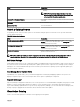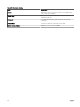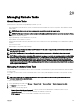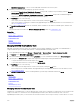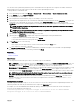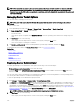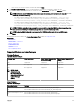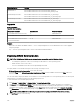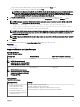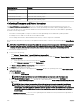Users Guide
Operating System Package
• CentOS 6.5
SUSE Linux Enterprise Server 11 dcism-1.0.0-4.435.1.sles11.x86_64.rpm
Red Hat Enterprise Linux 5 dcism-1.0.0-4.435.1.el5.x86_64.rpm
Red Hat Enterprise Linux 6 dcism-1.0.0-4.435.1.el6.x86_64.rpm
Collecting Firmware and Driver Inventory
The Create F/W & Driver Inventory Task allows you to collect rmware and driver inventory information from a server. The
collected inventory information serves as a baseline that is used by OpenManage Essentials to identify and apply updates on the
server. This task allows you to collect rmware and driver inventory information that is otherwise not be available to OpenManage
Essentials in the following scenarios:
• Servers discovered using WMI or SSH protocol that do not have OpenManage Server Administrator (OMSA) installed.
• PowerEdge servers or OEM servers that do not have OMSA installed.
• Servers running Linux that have OMSA installed, but the inventory collector component is uninstalled.
After the inventory information is collected, you can update the rmware, BIOS, or drivers of the server through the System Update
portal.
NOTE: The Create F/W & Driver Inventory Task utilizes the inventory collector component to collect rmware and driver
inventory from target servers. The inventory collector component is deployed on each target server for collecting the
inventory information. After the task is completed, the inventory collector component is automatically removed.
To collect rmware and driver inventory:
1. Perform one of the following:
• Click Manage → Remote Tasks → Create F/W & Driver Inventory Task.
• If the server was discovered using WMI/SSH protocol and OMSA is not installed, click Manage → System Update → Non-
Inventoried Systems.
1. Select the systems you want to inventory and click Inventory.
2. In the Systems to Inventory window, click Run Inventory.
The Create a Firmware & Driver Inventory Task window is displayed.
2. On General, provide a name for the task.
3. If you want to lter the devices to be displayed in the Task Target based on the operating system, select Filter devices based
on Operating System
.
a. Select Windows or Linux.
b. If applicable, select 64-bit System.
NOTE: By default, target devices that have OMSA installed are not displayed on the Task Targets tab.
c. Select Show OMSA based targets to also view target devices that have OMSA installed in the Task Target tab.
d. If you selected Show OMSA based targets, perform one of the following in the Future Software Inventory Data Collected
by section:
NOTE: The Future Software Inventory Data Collected by options only determine the method OpenManage
Essentials utilizes to gather rmware and driver inventory information from target devices after an in-band
system update. If the F/W and Driver task based inventory option is selected, scheduled discovery and inventory
cycles will still gather the OMSA-based inventory from target devices, except the information in the Software
Inventory table.
• OMSA based inventory — Select to revert to gathering rmware and driver inventory information through OMSA on
target devices that have OMSA installed.
300