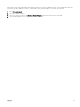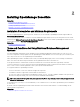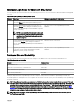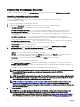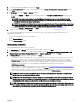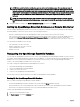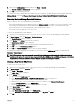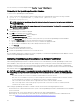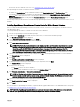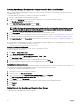Users Guide
Installing OpenManage Essentials on a Domain Controller With a Local Database
Before you begin installing OpenManage Essentials on a domain controller, ensure that you are logged in to the domain controller
with administrator rights.
To install OpenManage Essentials on a domain controller with a local database:
1. Extract the OpenManage Essentials installation package.
2. Double-click the Autorun.exe le available within the folder where you extracted the installation package.
The OpenManage Install window is displayed.
3. Select Dell EMC OpenManage Essentials and click Install.
The OpenManage Essentials Prerequisites window is displayed.
NOTE: If SQL Server is not already installed on the domain controller, the Prerequisites window displays a warning
message with a link that allows you to install SQL Express on the domain controller (local) with an OpenManage
Essentials-specic SQLEXPRESSOME database instance.
4. In the Prerequisites window, click the link to install SQL Express on the domain controller.
5. Create a domain service account required to run SQL Server on the domain controller. See Creating a Domain Service Account.
6. Congure the SQLEXPRESSOME instance to run using the domain service account. See Conguring the Database Instance.
7. Click Install Essentials on the Prerequisites window, and follow the instructions on the screen to complete the installation of
OpenManage Essentials.
After the installation of OpenManage Essentials is completed, add the logged in administrator to the OMEAdministrators user group.
See Adding Users to the OpenManage Essentials User Groups.
Creating a Domain Service Account
A domain service account is required to run SQL Server on the domain controller.
To create a domain service account:
1. Click Start → Administrative Tools.
2. Select Active Directory Users and Computers.
3. On the left pane, right-click Managed Service Account → New → User.
The New Object – User window is displayed.
4. Type the rst name and user logon name in the appropriate elds, and click Next.
5. Type a password and reconrm the password in the appropriate elds, and click Finish.
Conguring the Database Instance
The SQL Server service will not start if you are using the default NETWORK SERVICE or LOCAL SYSTEM accounts. Therefore, you
must congure the SQLEXPRESSOME database instance to run using a domain service account.
To congure the SQLEXPRESSOME database instance:
1. Open Microsoft SQL Server Conguration Manager.
2. On the left pane, click SQL Server Services.
3. On the right-pane, right-click SQL Server (SQLEXPRESSOME) and click Properties.
The SQL Server (SQLEXPRESSOME) Properties window is displayed.
4. In the Log on tab, select This account.
5. Type the domain service account name, password, and conrm the password in the appropriate elds.
6. Click Restart.
7. Click Apply
Adding Users to the OpenManage Essentials User Groups
To add users to the OpenManage Essentials user groups:
30