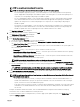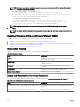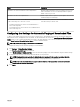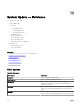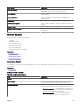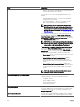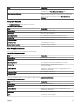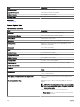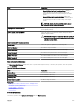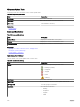Users Guide
Issue Resolution
iDRAC does not meet the minimum version requirements. Minimum supported iDRAC version for modular servers is 2.20
and for monolithic servers is 1.4. Manually install the required
iDRAC versions to proceed.
iDRAC does not have the required license. iDRAC requires license to perform system updates which can be
obtained using License Manager.
The server does not have Server Administrator installed on it or
is discovered using SSH. This issue occurs if:
• A Windows-based server without Server Administrator is
discovered using WMI.
• A Linux-based server with or without Server Administrator is
discovered using SSH.
Schedule Inventory Collection Task. Recommended to schedule
Periodic Inventory Collection Task.
Conguring the Settings for Automatic Purging of Downloaded Files
To apply system updates and to perform remote tasks on target devices, OpenManage Essentials may download the appropriate
BIOS, rmware, driver, and application les. By default, the downloaded les are saved in the <install location>\Essentials\System
Update
folder. You can congure OpenManage Essentials to automatically purge some of the downloaded les if the downloads
folder (
<install location>\Essentials\System Update) reaches a dened size limit.
NOTE: By default, the purging of downloaded les is disabled.
To congure the settings for the automatic purging of downloaded les:
1. Click Settings → Purge Download Settings.
The Purge Download Settings page is displayed.
2. Select Enable purging of downloaded les to allow the automatic purging of the downloaded les using the default settings.
3. If required, set the size limit of the downloads folder based on your preference.
NOTE: Purging of the downloaded les is initiated when the downloads folder reaches the dened size limit.
4. If required, set the approximate size of the downloaded les to be purged based on your preference.
NOTE: Files in the downloads folder are purged until the total size of the purged les reaches or exceeds the
approximate size that you have dened.
5. Click Apply.
283