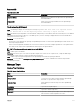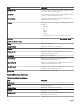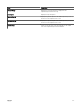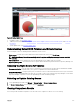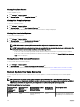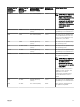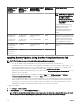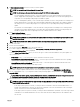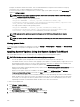Users Guide
Examples: In a Windows domain environment, enter <Domain\Administrator> and password. In a Windows workgroup
environment, enter <LocalHost\Administrator> and the password
In a Linux environment, enter root and password. If you want to apply system updates using sudo, select Enable Sudo and
update the SSH port number.
NOTE: Before you apply system updates using sudo, create a new user account, edit the sudoers le using the
visudo command, and add the following:
For target systems running a 32-bit operating systems:
Cmnd_Alias OMEUPDATE = /bin/tar,/opt/dell/srvadmin/bin/omexec,/tmp/
LinuxPreInstallPackage/runbada,/tmp/LinuxPreInstallPackage/omexec,/tmp/invcol.bin
<sudo_username> ALL=OMEUPDATE,NOPASSWD:OMEUPDATE
For target systems running a 64-bit operating systems:
Cmnd_Alias OMEUPDATE = /bin/tar,/opt/dell/srvadmin/bin/omexec,/tmp/
LinuxPreInstallPackage64/runbada,/tmp/LinuxPreInstallPackage64/omexec,/tmp/
invcol64.bin <sudo_username> ALL=OMEUPDATE,NOPASSWD:OMEUPDATE
NOTE: Applying system updates using sudo is not supported for SUSE Linux Enterprise Server targets.
12. Click Finish.
NOTE: You cannot schedule Windows and Linux updates to occur using the same task. Create a separate task for
each.
Viewing Updated Status
To view and conrm that updates were applied successfully, click Manage → System Update → Summary. The Task Execution
History pane displays if the updates were applied successfully.
Applying System Updates Using the System Update Task Wizard
The system update task allows you to view and select non-compliant systems and their applicable updates.
NOTE: The following are some of the considerations when applying system updates:
• You can only update systems using iDRAC6 or later if they are discovered using the WS-Man protocol.
• If the iDRAC rmware version is 1.40.40 or earlier, applying system updates out-of-band (iDRAC) is supported only for 32-
bit Dell Update Packages (DUPs). If you select a catalog that has no 32-bit DUPs for applying an out-of-band system
update, OpenManage Essentials does not display any updates under Select Updates to Apply.
• Applying system updates in-band (Operating System) requires that the Windows Management Instrumentation service is
running on the selected targets.
• Applying system updates requires the availability of the default Temp folders (C:\Windows\Temp and C:\Users
\<username>\AppData\Local\Temp). Ensure that the Temp folders are not deleted or moved.
• For out-of-band system updates, it is recommended that system on which OpenManage Essentials is installed and the
iDRAC should be on the same network. If they are on dierent network, the system update task cannot be performed
successfully. If you are using Active Directory authentication for the iDRAC, it is recommended that system on which
OpenManage Essentials is installed and the iDRAC should be on the same network domain.
To create a system update task:
1. Click Manage → System Update.
The System Update portal is displayed.
2. In the Update Action section, click Create System Update Task.
The Non-Compliant Systems page of System Update wizard is displayed.
3. Select any non compliant systems that you want to update and click Next.
280