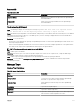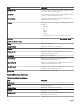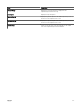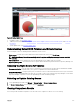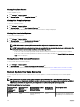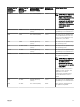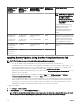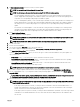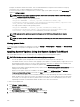Users Guide
Protocol Used for
Server IP
Discovery and
Inventory
Protocol Used for
iDRAC IP
Discovery and
Inventory
Preferred System Update
Mode Selected in
Advanced Settings
Credentials for
System Update
Actual Update Mode
NOTE: When an iDRAC IP is
discovered using WS-Man,
the iDRAC software
inventory is retrieved and
the components are updated
using iDRAC.
However, if drivers are present in
addition to BIOS, rmware, and
applications, then all the
components are updated using
Server Administrator and not
iDRAC.
WS-Man (ESXi-
based server)
WS-Man (ESXi-
based server)
In-Band (Operating
System)
iDRAC All components are updated using
iDRAC. For ESXi-based servers, all
components are updated using
iDRAC , irrespective of preferred
system update mode selected.
WS-Man (ESXi-
based server)
WS-Man (ESXi-
based server)
Out-of-Band (iDRAC) iDRAC
Not applicable. The
server IP is not
discovered.
WS-MAN In-Band (Operating
System)
iDRAC All components are updated using
iDRAC.
Not applicable. The
server IP is not
discovered.
WS-MAN Out-of-Band (iDRAC) iDRAC
Applying System Updates Using the Non-Compliant Systems Tab
NOTE: The following are some of the considerations when applying system updates:
• You can only update systems using iDRAC6 or later if they are discovered using the WS-Man protocol.
• If the iDRAC rmware version is 1.40.40 or earlier, applying system updates out-of-band (iDRAC) is supported only for 32-
bit Dell Update Packages (DUPs). If you select a catalog that has no 32-bit DUPs for applying an out-of-band system
update, OpenManage Essentials does not display any updates under Select Updates to Apply.
• Applying system updates in-band (Operating System) requires that the Windows Management Instrumentation service is
running on the selected targets.
• Applying system updates requires the availability of the default Temp folders (C:\Windows\Temp and C:\Users
\<username>\AppData\Local\Temp). Ensure that the Temp folders are not deleted or moved.
• For out-of-band system updates, it is recommended that system on which OpenManage Essentials is installed and the
iDRAC should be on the same network. If they are on dierent network, the system update task cannot be performed
successfully. If you are using Active Directory authentication for the iDRAC, it is recommended that system on which
OpenManage Essentials is installed and the iDRAC should be on the same network domain.
To apply system updates:
1. Click Manage → System Update.
2. In System Update, select the Non-Compliant Systems tab.
NOTE: You can also lter systems based on either the groups or the devices by clicking the Filtered by: link. Select
the devices in the Select System Update Target Devices and Device Groups window and click Apply.
278