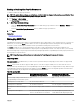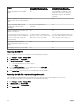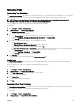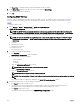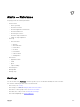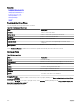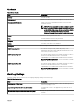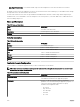Users Guide
Managing Traps
Customizing Trap Denitions
The Custom Trap Denitions view enables you to add trap denitions to the OpenManage Essentials database. You can add a new
trap denition or search unknown traps received in OpenManage Essentials, dene the trap details and add the trap.
NOTE: When you use the Unknown Traps button to add unknown traps received in OpenManage Essentials, the
Enterprise OID, Generic ID and Specic ID elds are automatically populated.
Before you begin, ensure that you are logged in with OmeAdministrator privileges.
To add traps:
1. Click Manage → Alerts → Manage Traps.
2. In Manage Traps, click Custom Trap Denitions.
The Custom Trap Denitions view is displayed.
3. If you want to add a new trap denition:
a. In the Category Name list, select an existing category or type a new category name.
b. Provide the Trap Name, Description, Enterprise OID, Specic ID, and Format String.
c. In the Severity list, select a severity level for the trap.
4. If you want to add an unknown trap received in OpenManage Essentials:
a. Click Search Unknown Traps.
The Unknown Traps in OpenManage Essentials window is displayed.
b. Select an unknown trap you want to dene and add and click OK.
The Enterprise OID, Generic ID and Specic ID elds are populated automatically based on the selected unknown trap.
c. In the Category Name list, select either an existing category or type a new category name.
d. Provide the Trap Name, Description, and Format String.
e. In the Severity list, select a severity level for the trap.
5. Click Add Trap.
The trap details you provided are displayed in the User-dened Traps grid.
Deleting Traps
The Custom Trap Denitions view also enables you to delete user-dened traps. Traps that are pre-dened in OpenManage
Essentials cannot be deleted.
Before you begin, ensure that you are logged in with OmeAdministrator privileges.
To delete traps:
1. Click Manage → Alerts → Manage Traps.
2. In Manage Traps, click Custom Trap Denitions.
3. In the User Dened Traps grid, select the traps you want to delete.
The selected traps are highlighted
4. Click Delete Trap.
The conrmation dialog box is displayed.
5. Click Yes.
Resetting Built-in Trap Denitions
The Reset Built-in Trap Denitions view enables you to reset a pre-dened OpenManage Essentials trap that you edited earlier.
Before you begin, ensure that you are logged in with OmeAdministrator privileges.
To revert traps:
1. Click Manage → Alerts → Manage Traps.
2. In Manage Traps, click Reset Built-in Trap Denitions.
253