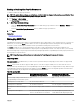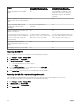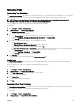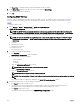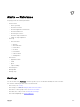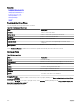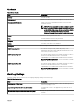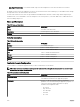Users Guide
Feature Before Importing the MIB to the
OpenManage Essentials Database
After Importing the MIB to the
OpenManage Essentials Database
Will the trap display the trap variable
values?
Yes Yes (by default), provided the format
string values are not removed prior to
importing the traps to OpenManage
Essentials.
Will the trap display the Enterprise object
identier (OID), Specic OID, and Generic
OID?
Yes Yes
Will the trap display additional trap
variables which can be used for
debugging?
Yes, however, the details are not
formatted.
Yes
Will the trap display the host name or IP
address of the device?
Yes Yes
Can I use traps in various alert actions to
forward the trap to another management
console, execute a task, or lter the
unwanted traps?
Yes, but the features are limited. Rules
specic to severity, event category, event
name, and so on are not possible.
Yes, the traps are dened so all the alert
actions are supported based on the trap
name, category, severity, and so on.
Can I perform various UI actions
(acknowledge, delete, and so on) on the
traps?
Yes Yes
Will purging of alerts work on the traps? Yes No
Importing the MIB File
Before you begin, ensure that you are logged in with OmeAdministrator privileges.
1. Click Manage → Alerts → Manage MIBs.
2. In Manage MIBs, click Import MIB.
3. In Select les for upload, click Browse.
a. Select the MIB les that you want to import.
b. Click Open.
4. From the Select a MIB File list, select a MIB le and then click Parse MIB.
The trap data appears in a grid format.
5. Click Import Traps to import traps into the OpenManage Essentials database.
Removing the MIB File from OpenManage Essentials
Removing MIBs from OpenManage Essentials impacts the associated alert actions and existing alerts in the console.
Before you begin, ensure that you are logged in with OmeAdministrator privileges.
1. Click Manage → Alerts → Manage MIBs.
2. In Manage MIBs, click Remove MIB.
3. Select the MIBs in the Imported MIBs.
4. Click Remove MIB.
252