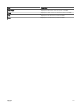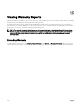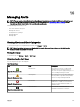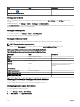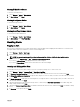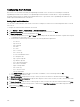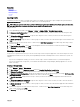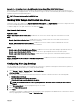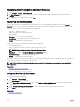Users Guide
Renaming Alert Categories and Alert Sources
1. Click Manage → Alerts → Alert Categories.
2. In Alert Categories, right-click any of the alert categories (under the Alert Category heading in the left pane) and select
Rename.
3. Provide a name for the alert category and click OK.
Alert Pop-Up Notications
The alert pop-up notication is displayed in the bottom-right corner of the OpenManage Essentials console when a Critical or
Warning alert is received. The information displayed in the alert pop-up notication varies based on the number of alerts received.
If only one alert is received, the following information is displayed:
• Alert type — Warning or Critical.
• Name of the device that generated the alert.
• Alert description.
• View Alert — To view the Alert Details window.
• Go to Device — To navigate to the device in the device tree.
• Disable — To disable alert pop-up notications.
If more than one alert is received, the following information is displayed:
• Alert type and frequency.
• Name of each device as a link to navigate to the device in the device tree.
NOTE: The device link is displayed only for the rst three alerts.
• View Alerts — To view the All Recent Warning and Critical Alerts window.
• Go to Alert Console — To navigate to the Alerts portal.
• Disable — To disable alert pop-up notications.
By default, the alert pop-up notication is enabled. You can congure OpenManage Essentials to disable alert pop-up notications or
set the time interval between each alert pop-up notication.
NOTE: The Alert Pop-up Notication Settings is user-specic. The settings you have congured is not applicable to
other users.
Related link
Conguring Alert Pop-Up Notications
Enabling or Disabling Alert Pop-Up Notications
Conguring Alert Pop-Up Notications
To congure alert pop-up notications:
1. Click Settings → Alert Settings.
The Alert Settings page is displayed.
2. Under Alert Popup Notication Settings, select or clear Enable Alert Popup Notications to enable or disable alert pop-up
notications.
3. In the seconds between popup notications box, select the time interval between each pop-up notication.
4. Click Apply.
Related link
Alert Pop-Up Notications
250