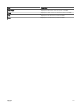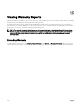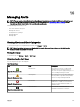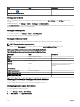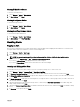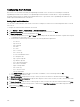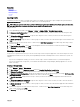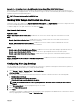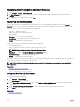Users Guide
Scenario 3 — Forwarding Alerts in the OMEssentials Format Using Either SNMP v1/v2 Protocol
In this scenario, SNMP v1 alerts are sent from MNv1 to MS1 and then forwarded to MS2. If you try to retrieve the remote host of
the forwarded alert, it is displayed as MS1. The severity and the message of the alert is also dened by MS1 and does not display the
original severity and message dened by MNv1.
NOTE: The same behavior applies for SNMPv2 traps.
Working With Sample Alert Action Use Cases
Sample alert actions are available for the Application Launch, E-mail, Ignore, and Trap Forwarding alert actions. Sample alert action
use cases are disabled by default. Click the sample alert actions to enable the sample alert action.
To enable a sample use case, right-click the use case and select Enable.
Use Cases in Alert Actions
Application Launch
Sample - Run Script on Server Critical Alert—Enable this use case to run a custom script when a critical alert is received.
Email
• Sample - Email Alerts to Service Desk—Enable this use case to send an e-mail to the service desk account from the
OpenManage Essentials server when an alert criteria is matched.
• Sample - Email Critical Server Alerts to Admin—Enable this use case to send an e-mail to an administrator from the
OpenManage Essentials server when an alert criteria is matched.
Ignore
• Sample - Ignore Alerts During Maintenance Window—Enable this use case to ignore alerts during a specied time interval.
• Sample - Ignore Duplicate Alerts with 15s—Enable this use case to ignore duplicate alerts from the same system.
• Sample - Ignore Non-Critical Alerts from Printers—Enable this use case to ignore non-critical alerts related to printers.
Trap Forwarding
Sample - Forward Critical Server Alerts to Other Monitoring Console—Enable this use case to forward SNMP alerts another
monitoring console.
Conguring Alert Log Settings
You can congure alert log settings to set the maximum size of alert logs; to generate a warning alert when the alert log reaches a
set threshold, and to purge the alert logs. To modify the default settings:
1. Select Manage → Alerts → Common Tasks → Alert Log Settings.
Alert Log Settings window is displayed.
2. Enter a value or use the increment/decrement arrow buttons to increase or decrease the value of the following elds:
a. Maximum size of Alert Logs
b. Log a warning when the Alert Log size reaches
c. When the Alert Logs reach the Maximum size, purge
NOTE: The default maximum size of alert logs is 40,000 alerts. Once that value is reached, the older alerts are
purged.
3. Select Save purged Alerts to save the purged alert logs in .csv format.
4. Enter the Purged Alerts Location.
5. Click Finish.
The Alert Log Settings are congured and the specied Alert Logs are purged when the Maximum size is reached. The status of
Alert Logs purging task is shown under Logs → Application Logs.
249