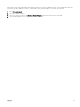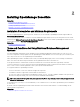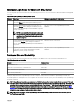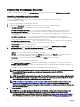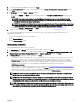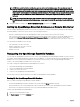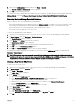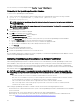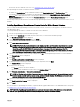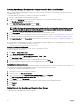Users Guide
Downloading OpenManage Essentials
To download OpenManage Essentials, go to dell.com/support or the Dell TechCenter website at DellTechCenter.com/OME.
Installing OpenManage Essentials
Before you install OpenManage Essentials, make sure that you have local administrator rights on the system.
To install OpenManage Essentials:
1. Extract the OpenManage Essentials installation package.
2. Double-click the Autorun.exe le available in the folder where you extracted the installation package.
The OpenManage Install screen is displayed. The following options are available:
• Dell EMC OpenManage Essentials — Select this option to install OpenManage Essentials, and Troubleshooting Tool.
• Dell EMC Repository Manager — Select to install Repository Manager. Using Repository Manager, you can create
customized bundles and repositories of Update Packages, software utilities such as update drivers, rmware, BIOS, and
other applications.
• Dell EMC License Manager — Select to install License Manager. The License Manager is a one-to-many license
deployment and reporting tool for the integrated Dell Remote Access Controller (iDRAC), Chassis Management Controller
(CMC), OpenManage Essentials, and the PowerEdge storage sled licenses.
• Dell EMC SupportAssist Enterprise — Select to install SupportAssist Enterprise. The SupportAssist Enterprise provides
proactive support capabilities for supported server, storage, and networking solutions.
• Documentation — Click to view the online help.
• View Readme — Click to view the readme le. To view the latest readme, go to DellTechCenter.com/OME.
3. In OpenManage Install, select Dell EMC OpenManage Essentials, and click Install.
The OpenManage Essentials Prerequisites window displays the following requirement types:
• Critical — This error condition prevents the installation of a feature.
• Warning — This warning condition may disable the Typical installation but not an Upgrade of the feature later during
installation. Also, later during installation, use the Custom installation setup type to select the feature.
• Information — This informational condition does not aect the Typical selection of a feature.
There are two options for resolving critical dependencies:
• Click Install All Critical Prerequisites to immediately begin installing all critical prerequisites without further interaction.
Install All Critical Prerequisites may require a restart depending on the conguration and the prerequisites installation will
resume automatically after restart.
• Install each prerequisite individually by clicking the associated link with the required software.
NOTE: Ensure that KB2919355 update is installed on Windows 2012 R2 systems to run OpenManage Essentials 2.3.
To install KB2919355 update manually, see the Microsoft Knowledge Base article ID 2919355 at
support.microsoft.com.
NOTE: The latest iDRAC and chassis rmware require TLS 1.1 and TLS 1.2 protocols to be enabled on Windows 2008
R2 and Windows 2012 systems. To enable TLS 1.1 and TLS 1.2 as the default secure protocols in WinHTTP, see the
Microsoft Knowledge Base article ID 3140245 at support.microsoft.com.
NOTE: To congure a remote database, you do not require an SQL Express installation on the local system. See
Setting Up OpenManage Essentials Database on a Remote SQL Server. If you are not conguring a remote
database, then install SQL Express by clicking the warning prerequisite link. Selecting Install All Critical Prerequisites
does not install SQL Express.
4. Click Install Essentials.
NOTE: If you are installing OpenManage Essentials for the rst time, a dialog box is displayed prompting you to
select if you want to install OpenManage Essentials on a local or remote database. If you choose to install
OpenManage Essentials on a local database, SQL Server 2012 Express is installed on the system. If you choose to
install OpenManage Essentials on a remote database, the installation follows the Custom Setup Installation steps.
24