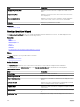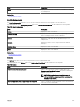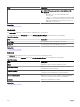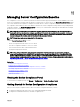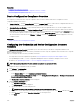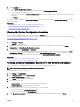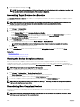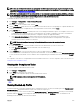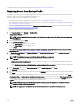Users Guide
To replace a target server with the backup prole, see Replacing Server from Backup Prole
Replacing Server from Backup Prole
The replace server task allows you to replace a production server from the backup prole. When the replace server task runs, the
attributes of the source server are migrated to the target server.
Before you begin to replace the target server, ensure that:
• The deployment le share is congured. For more information, see Conguring the Deployment File Share.
• The credentials are congured and the conguration inventory of the devices is scheduled. See Conguring the Credentials and
Device Conguration Inventory Schedule
• The source and target devices are added to the Repurpose and Bare Metal Devices group. For more information, see Adding
Devices to the Repurpose and Bare Metal Devices Group.
To replace the target server from the backup prole:
1. Click Replace Server under Manage → Conguration.
Replace Server Wizard is displayed.
NOTE: To select an individual backup prole, in the Devices pane, right-click on the backed-up Device Name and
select Replace.
2. Enter the task name, and click Next.
3. On the Source and Target page:
a. Under Select Source, select the source server.
b. Under Select Target, select the target server.
c. Click Next.
Note: The target server must be in the repurpose and bare metal group. To manually add the target server to the bare
metal group, see Adding Devices to the Repurpose and Bare Metal Devices Group.
4. In Review Source Attributes, the Template Attributes, the Device Specic Attributes, and the Indentity Attributes are
displayed. Click Next.
NOTE: The attributes displayed under Review Source Attributes are read-only.
5. On the Options page, select any of the following options based on your preference:
• Remove target from bare metal pool — Select to remove the target server from the Repurpose and Bare Metal Devices
group after the server is replaced.
• Select Deploy to target even if virtual identities cannot be removed from the source to reclaim the virtual I/O identities
of the source server, even if the source server is unreachable.
6. In the Credentials page, enter the Source Credentials and the Target Credentials. Click Next.
The Summary page is displayed.
7. The various attributes along with their values are listed in the Summary page. Review the selections you have made, and then
click
Finish.
The target server is replaced with the backup prole of the source server, and the replace server task is seen under Tasks →
Conguraton Tasks → Restore Server Conguration From Backup. You can right-click the task in Task Execution History to
view the task execution details. The virtual identities reclaimed from the source devices are listed in the Details 1 tab. The
Details 2 tab lists the attributes that are deployed on the target servers.
NOTE: If Remove target from bare metal pool option is selected, then the target server is removed from the
Repurpose and Bare Metal Devices group.
NOTE: The target server is rediscovered, and the inventory details are updated for the target server.
210