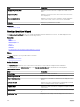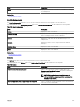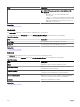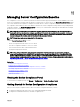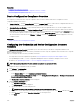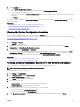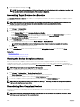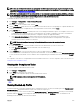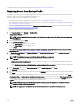Users Guide
7. In the task submission message, click Ok.
NOTE: The destructive and password attributes information will not be displayed while conguring a baseline. Only
the non-destructive attribute information of the baseline is displayed.
Associating Target Devices to a Baseline
The Associate Devices to a Baseline task enables you to designate the baseline to be used for verifying the compliance status of
target devices.
NOTE: A device can only have one associated device conguration baseline. If you associate a second baseline to a
device, the second baseline will become the only conguration baseline associated to the device.
To associate target devices to a baseline:
1. Click Manage → Congurations.
2. Perform one of the following:
• In the Common Tasks pane, click Associate Devices to a Baseline.
• In the Compliance by Baseline pane, either you right-click a baseline, and then click Associate Devices, or you click a
baseline. The Associate Devices pop up wizard is displayed, and then click Associate Devices.
3. The Associate Devices to a Baseline wizard is displayed.
4. On the Select Baseline page, select the baseline that you want to associate.
a. Based on the target device type, click either Server Baseline or Chassis Baseline.
NOTE: Only conguration baselines that you have either created or cloned are available for selection.
b. Select a device conguration baseline from the list.
c. Click Next.
5. On the Select Devices page, select the target devices from the All Applicable Devices tree, and then click Finish.
Related link
Baseline Association
Associate Devices To a Baseline Wizard
Viewing the Device Compliance Status
Before you can view the compliance status of a device to an associated conguration baseline, you must run the device
conguration inventory task. To run the device conguration inventory task, you can either create an inventory conguration
schedule or select the device in the device tree and click Run Conguration Inventory on the Conguration tab in the right pane.
NOTE: Compliance tasks are not supported for IOA templates.
To view the compliance status of devices to the associated conguration baseline:
1. Click Manage → Congurations → Device Compliance Portal.
The Device Compliance graph and grid display the compliance status of the devices.
2. To view the devices by compliance status, click the Device Compliance graph.
3. To view the compliance status of a particular device, click the device in the Device Compliance grid.
NOTE: You can also select the device in the device tree (Manage → Devices), and click the Conguration tab in the
right-pane to view the compliance status.
Remediating Non-Compliant Devices
The devices which are not conforming to the associated baselines can be remediated to make them conform to the baseline
congurations.
NOTE: The destructive and password attributes of the devices are not considered for compliance. Therefore, these
attributes are not considered for the remediation task.
208