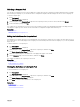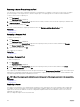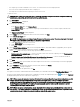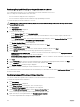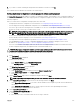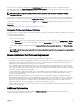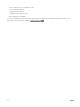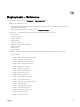Users Guide
5. If you want to continue reclaiming the assigned virtual I/O identities of the device, click Yes.
The reclaimed virtual I/O identities are returned to the virtual I/O pool.
Setting Up Device Conguration Auto Deployment—Stateless Deployment
The Setup Auto Deployment task enables you to deploy a conguration template, which includes a set of conguration attributes, to
devices that you will discover at a later time. Deploying a device conguration template on the devices ensures that the devices are
uniformly congured.
Before you create a device conguration auto deployment task, ensure that:
• The deployment le share is congured. For more information, see Conguring the Deployment File Share.
• The auto deployment setting is enabled and congured. For more information, see Conguring Auto Deployment Settings.
• The Service Tag or node ID of each target device is available in a .csv le. The Service Tags or node IDs should be listed under
the title ‘ServiceTag’, ‘Service Tag’, or ‘Node ID’ in the .csv le.
NOTE: On devices which have multiple compute nodes (such as the PowerEdge FM120x4), all of the compute nodes
have the same Service Tag. Therefore, the node ID must be used to identify the specic compute node to use. In
the .csv le, you must include the node IDs of the specic compute nodes that you want to auto deploy.
• You have either created a device conguration template or cloned a sample template.
• You have already created a compute pool. For more information, see Creating a Compute Pool.
• The target devices meet the requirements specied in Device Requirements for Deployment and Compliance Tasks.
• The OpenManage Essentials — Server Conguration Management license is installed on all target servers. For more
information, see OpenManage Essentials — Server Conguration Management License.
• On servers with a Mellanox HBA adapter, make sure that the version of adapter rmware installed is 02.34.50.10 X08 or later.
• For IOA conguration deployment, the template must be created from a blade server.
CAUTION: Deploying a conguration template on a device may result in potentially destructive changes to the device
conguration including performance, connectivity, and ability to boot the device.
To auto deploy the conguration template on devices that will be discovered at a later time:
1. Click Deployment.
The Deployment Portal is displayed.
2. Perform one of the following:
• In the Common Tasks pane, click Setup Auto Deployment.
• Click Auto Deployment, and then click Add Devices.
The Setup Auto Deployment wizard is displayed.
3. On the Select Deploy Options page:
a. Under Deploy Target, select a compute pool from the Select a Compute Pool list.
b. Under Select Deploy Options, select Deploy Template.
c. Click Next.
4. On the Select Template page, select a conguration template, and then click Next.
NOTE: Only conguration templates that you have either created or cloned are available for selection.
5. On the Select Virtual I/O Pool page, perform one of the following, and then click Next.
• Select User dened I/O assignment if you want to edit the attributes of the template to provide virtual I/O identities for
the devices.
• Select Automatic I/O assignment and select a virtual I/O pool from the list to allow OpenManage Essentials to
automatically assign virtual I/O identities to the devices.
6. On the Select Virtual I/O Pool page,
7. On the Import Service Tags/Node IDs page:
a. Click Import.
b. Browse and select the .csv le that includes the Service Tags or node IDs.
155