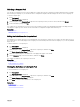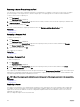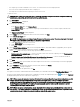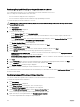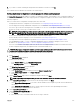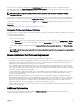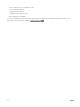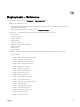Users Guide
Unlocking a Compute Pool
You can unlock a compute pool if you want to update the compute pool after the compute pool is deployed and locked. For example,
after unlocking a compute pool, you can edit the device conguration template, and then redeploy the servers in the compute pool.
To unlock a compute pool:
1. Click Deployment.
The Deployment Portal is displayed.
2. On the left pane, under Compute Pools, right-click the compute pool that you want to unlock, and then click Unlock.
3. At the conrmation prompt, click Yes.
The compute pool is unlocked. However, the servers in the compute pool that were already deployed remain in the deployed state.
Unlocking the compute pool also unlocks the associated device conguration template and virtual I/O pool.
Related link
Compute Pools
Automatic Locking of a Compute Pool
Editing the Denitions of a Compute Pool
The denitions of a compute pool that you can edit depend on the whether the compute pool is locked or unlocked. After any server
in a compute pool is successfully deployed, the compute pool is automatically locked. In a locked compute pool, you can only add and
deploy servers.
To edit the denitions of a compute pool:
1. Click Deployment.
The Deployment Portal is displayed.
2. On the left pane, under Compute Pools, right-click a compute pool, and then click Edit.
The Create Compute Pool Wizard is displayed.
3. Make the required changes to the denitions on the appropriate pages of the wizard.
4. On the Summary page, review the information, and then click Finish.
The changes you made to the compute pool are saved.
Related link
Compute Pools
Create Compute Pool Wizard
Viewing the Denitions of a Compute Pool
To view the denitions of a compute pool:
1. Click Deployment.
The Deployment Portal is displayed.
2. On the left pane, under Compute Pools, right-click a compute pool, and then click View.
The Create Compute Pool Wizard is displayed.
3. Click Next to view the various denitions of the compute pool.
Related link
Compute Pools
Create Compute Pool Wizard
151