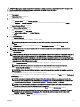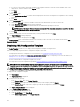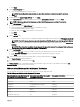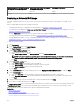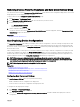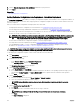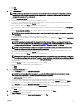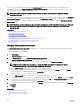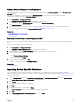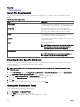Users Guide
The Service Tags or Node IDs are displayed in the Auto Deployment tab until the devices are discovered and inventoried in
OpenManage Essentials. The Deploy Conguration to Undiscovered Devices task runs periodically and veries if the devices are
discovered and inventoried in OpenManage Essentials.
NOTE: The Deploy Conguration to Undiscovered Devices runs based on the frequency congured in Settings →
Deployment Settings.
After the discovery and inventory of the devices is completed and a deploy task is created, the devices are moved to the Repurpose
and Bare Metal Devices group. You can double-click the tasks in Task Execution History to view the task execution details. If you
do not want to deploy any other device conguration on the devices, you can remove the devices from the Repurpose and Bare
Metal Devices group.
NOTE: Devices in the Auto Deployment tab are moved to the Repurpose and Bare Metal Devices group, even if the auto
deployment task fails. If you want to deploy the conguration template on those devices, you must create a new
deployment task.
Related link
Auto Deploying Device Congurations
Setup Auto Deployment Wizard
Importing Device Specic Attributes
Exporting Device Specic Attributes
OpenManage Essentials—Server Conguration Management License
Device Requirements for Deployment and Compliance Tasks
Auto Deployment
Managing Auto Deployment Credentials
The Manage Auto Deployment Credentials task enables you to congure and assign execution credentials for target devices that
have been set up for auto deployment.
To manage auto deployment credentials:
1. Click Deployment.
The Deployment Portal is displayed.
2. In the Common Tasks pane, click Manage Auto Deployment Credentials.
The Manage Auto Deployment Credentials window is displayed.
3. If you want to add new credentials that you want to assign to a target device, click Add New Credentials.
NOTE: For server conguration deployment — provide the iDRAC Administrator credentials; For chassis
conguration deployment — provide the CMC Administrator credentials.
a. In the Add Credentials window, type the description, user name, and password.
b. If you want to set the credentials as the default credentials for all target devices, select Default, and then click Finish.
The credentials that you added are displayed in the Credentials section.
4. If you want to update an existing credential, click the update icon.
a. In the Add Credentials window, edit the description, user name, and password as required.
b. If you want to set the credentials as the default credentials for all new target devices, select Default, and then click Finish.
5. If you want to delete an existing credential, click the delete icon, and then click Ok in the Conrmation Required dialog box.
The credentials that you deleted are removed from the Credentials section.
6. If you want to assign credentials to a target device, in the Devices section, select the appropriate credentials under Execution
Credentials.
7. Click Finish.
Related link
Auto Deploying Device Congurations
Manage Auto Deployment Credentials
138