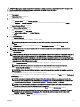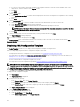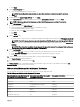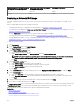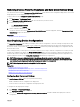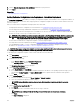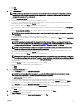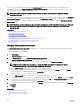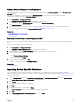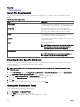Users Guide
3. Edit the Run auto deployment every xx Minutes eld based on your preference.
4. Click Apply.
Related link
Auto Deploying Device Congurations
Setting Up Device Conguration Auto Deployment—Bare Metal Deployment
The Setup Auto Deployment task enables you to deploy a conguration template, which includes a set of conguration attributes, to
devices that you will discover at a later time. Deploying a device conguration template on the devices ensures that the devices are
uniformly congured.
Before you create a device conguration auto deployment task, ensure that:
• The deployment le share is congured. For more information, see Conguring the Deployment File Share.
• The auto deployment setting is enabled and congured. For more information, see Conguring Auto Deployment Settings.
• The Service Tag or node ID of each target device is available in a .csv le. The Service Tags or node IDs should be listed under
the title ‘ServiceTag’, ‘Service Tag’, or ‘Node ID’ in the .csv le.
NOTE: On devices which have multiple compute nodes (such as the PowerEdge FM120x4), all of the compute nodes
have the same Service Tag. Therefore, the node ID must be used to identify the specic compute node to use. In
the .csv le, you must include the node IDs of the specic compute nodes that you want to auto deploy.
• You have either created a device conguration template or cloned a sample template.
• The target devices meet the requirements specied in Device Requirements for Deployment and Compliance Tasks.
• The OpenManage Essentials — Server Conguration Management license is installed on all target servers. For more
information, see OpenManage Essentials — Server Conguration Management License.
CAUTION: Deploying a conguration template on a device may result in potentially destructive changes to the device
conguration including performance, connectivity, and ability to boot the device.
To auto deploy the conguration template on devices that will be discovered at a later time:
1. Click Deployment.
The Deployment Portal is displayed.
2. Perform one of the following:
• In the Common Tasks pane, click Setup Auto Deployment.
• Click Auto Deployment, and then click Add Devices.
The Setup Auto Deployment wizard is displayed.
3. On the Select Deploy Options page:
a. Under Deploy Target, click Bare Metal.
b. If you want to auto deploy a conguration template and then boot the device to an operating system ISO image, you can
select both the Deploy Template and Boot to Network ISO options. Separate tasks are created for each operation.
c. Click Next.
4. On the Select Template page:
a. Based on the target device type, click Server Template or Chassis Template.
b. Select the conguration template you want to deploy.
NOTE: Only conguration templates that you have either created or cloned are available for selection.
c. Click Next.
5. On the Import Service Tags/Node IDs page:
a. Click Import.
b. Browse and select the .csv le that includes the Service Tags or node IDs.
NOTE: You can only import valid Service Tags or node IDs that have not already been discovered.
c. Click Open.
The Import Summary is displayed.
136