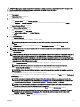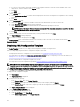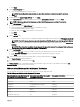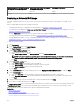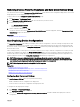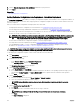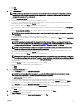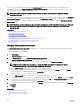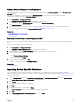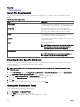Users Guide
Operational mode of the IOA from which
the template is created or imported
Operational mode of the IOA on which
the template is deployed
Deployment Task Status
VLT Non-VLT Failed
Non-VLT VLT Failed
Deploying a Network ISO Image
The deploy template task allows you to boot a server to a network ISO image, after which you can deploy the ISO image on the
server.
Before you begin deploying a network ISO image, ensure that:
• The deployment le share is congured. For more information, see Conguring the Deployment File Share.
• The target devices are added to the Repurpose and Bare Metal Devices group. For more information, see Adding Devices to the
Repurpose and Bare Metal Devices Group.
• You have Full Control permission on the network share where the ISO image is available.
• The target devices meet the requirements specied in Device Requirements for Deployment and Compliance Tasks.
• The OpenManage Essentials — Server Conguration Management is installed on all target servers. For more information, see
OpenManage Essentials — Server Conguration Management License.
To deploy a network ISO image:
1. Click Deployment.
2. In the Common Tasks pane, click Deploy Template.
The Deploy Template wizard is displayed.
3. On the Name and Deploy Options page:
a. Type an appropriate name for the task.
b. Under Select Deploy Options, clear Deploy Template and select Boot to Network ISO.
NOTE: If you want to deploy an operating system and a conguration template, you can select both the Deploy
Template and Boot to Network ISO options. Separate tasks are created for each operation.
c. Click Next.
4. On the Select ISO Location page:
a. Under ISO File Name, type the name of the ISO image le.
b. Under Share Location, type the IP address and name of the network share.
c. Under Share Credentials, type the user name and password.
d. Click Next.
5. On the Select Devices page, select the target devices from the Repurpose and Bare Metal Devices tree, and click Next.
6. On the Set Schedule page:
a. Select either Run now or click the calendar icon and select the date and time you want to run the task.
b. Under Execution Credentials, type the credentials that have Administrator privileges on the iDRAC of the target servers.
c. Click Next.
7. On the Summary page, review the information that you have provided, and then click Finish.
8. If you want to continue the deployment, click Yes.
The Boot to Network ISO task is created and the task runs based on the schedule you have selected. You can double-click the task
in Task Execution History to view the task execution details. After the target server boots to the network ISO image, you must
launch the iDRAC virtual console and select the options for deploying the ISO image.
Related link
Deploy Template Wizard
Device Conguration Setup Wizard
Device Requirements for Deployment and Compliance Tasks
134