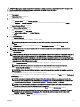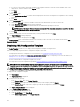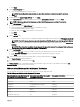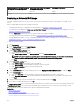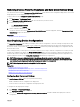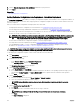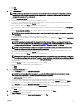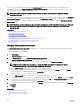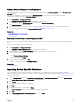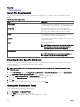Users Guide
d. Click Next.
4. On the Select Template page:
a. Select the IOA template that you want to deploy.
NOTE: Only conguration templates that you have either created or cloned are available for selection.
b. Click Next.
5. If applicable, on the Select Virtual I/O Pool page, click Next.
6. On the Select Devices page, select the target devices from the All Applicable Devices tree, and click Next.
NOTE: Only devices added to the Repurpose and Bare Metal Devices group are available for selection.
7. On the Edit Attributes page:
a. Select a device from the Select Devices list.
b. Click the attribute group name to view the list of attributes in a group.
c. Select the attributes that you want to deploy.
d. Enter the values in the Value column based on your preference.
e. Click Save.
f. Click Next.
8. On the Options page:
• If you only want to verify if the device conguration template will be deployed successfully, select Perform pre-check only.
NOTE: If the Perform pre-check only option is selected, by default the Continue on warnings option is disabled.
• If you do not want to stop the deployment when the template is incompatible with the target devices, select Continue on
warnings.
NOTE: When this option is selected, the warnings will be ignored (if any) and the deployment task continues to
run even if the device conguration template is incompatible.
9. On the Set Schedule page:
a. Select either Run now, or click the calendar icon and select the date and time you want to run the task.
b. Under Execution Credentials, type the credentials that have Administrator privileges on the IOA.
c. Click Next.
10. On the Summary page, review the information that you have provided, and then click Finish.
The Deploy Template warning is displayed.
11. If you want to continue the deployment, click Yes.
The Deploy Template task is created and run based on the schedule you have selected. You can double-click the task in Task
Execution History to view the task execution details.
IOA Operational Modes and the Deployment Task Status
The following table lists the IOA operational modes and result of the IOA deployment task:
Table 59. IOA Operational Modes and the Deployment Task Status
Operational mode of the IOA from which
the template is created or imported
Operational mode of the IOA on which
the template is deployed
Deployment Task Status
Stack Any mode Failed
Any mode Stack Failed
Standalone Programmable MUX (PMUX) Warning
Standalone Standalone Complete
PMUX PMUX Warning
PMUX Standalone Warning
Virtual Link Trunk (VLT) VLT Complete
133