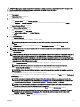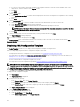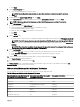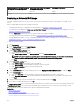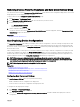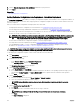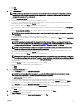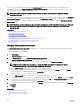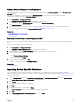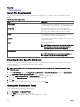Users Guide
CAUTION: Deploying a chassis infrastructure template on a device may result in potentially destructive changes to the
device conguration including performance, connectivity, and ability to boot the device.
To deploy the chassis infrastructure template:
1. Click Deployment.
The Deployment Portal is displayed.
2. Perform one of the following:
• In the Common Tasks pane, click Deploy Template.
• In the Templates → Chassis Templates pane, right-click the chassis infrastructure template, and then click Deploy.
The Deploy Template Wizard is displayed.
3. On the Name and Deploy Options page:
a. Type an appropriate name for the task.
b. Under Deploy Target, select Bare Metal.
c. Under Select Deploy Options, select Deploy Template.
d. Click Next.
4. On the Select Template page:
a. Click Chassis Templates.
b. Select the chassis infrastructure template you want to deploy.
NOTE: Only conguration templates that you have either created or cloned are available for selection.
c. Click Next.
5. On the Select Devices page, select the target devices from the All Applicable Devices tree, and click Next.
NOTE: Only devices of the same chassis model for which the chassis infrastructure template was created are
available for selection.
6. On the Edit Attributes page:
NOTE: OpenManage Essentials does not include any passwords from the source when the conguration template is
created. If you want to set the passwords for the target devices, all password attributes must be edited in the
conguration template before deployment. If you want to change the password, ensure to run the deployment task
as a dierent user. If you are changing the password of the device through the deployment, ensure that you run the
deployment task with a dierent user account.
a. Click the Template Attributes tab to view the attribute groups with the list of attributes in a group.
NOTE: The IOA fabrics selected for deployment of the chassis infrastructure template are displayed.
b. Click the Device Specic Attributes tab to edit the attributes that are unique for the target device.
NOTE: The Device Specic Attributes tab may or may not display attributes based on the template selected for
deployment.
c. Click the attribute group name to view the list of attributes in a group.
d. To assign a new Static IPv4 Address for the deployment, enter the Static IPv4 Address in the Value column of IPv4Static 1
IPv4 Address
attribute.
NOTE: Deploying the template with the changed Static IPv4 Address initiates a new discovery task for the
device. For more information on the task details, see Task Status. The new Static IPv4 Address is added to the
discovery range under Manage → Discovery and Inventory → Discovery Ranges → All Ranges.
NOTE: If Static IPv4 Address is used in the deployment of a chassis template, then all the components in the
chassis are rediscovered after the deployment task is completed.
e. To edit the host name of the IOA, enter the new host name in the Value column of IOA host name attribute.
NOTE: The IOA host name is changed to the new host name after the discovery task is successful. For more
information on the task details, see Task Status. The IOAs with the new host names can be viewed under
Manage → Devices → All Devices.
f. Edit or select the values in the Value column based on your preference.
131