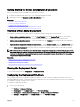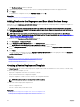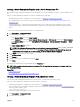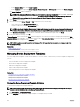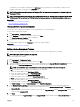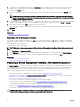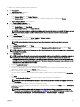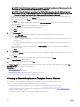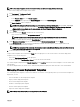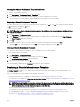Users Guide
6. The attributes of the template are displayed in the Attributes tab in the right pane. If you do not want to deploy a particular
attribute in the template and want to retain the current attribute value on the target device, clear the check box for that
attribute in the Deploy column.
7. To select or clear all the attributes in the template, select or clear the check box that is displayed next to the Deploy column
title.
NOTE: If the value of an attribute depends on another attribute, the dependency is indicated in the Dependencies
column of the conguration template. To deploy the dependent attributes, you must rst edit the primary attributes,
and then edit the dependent attribute.
8. To select multiple rows of attributes, select the row that has the rst attribute, press and hold the <Shift> key, and click the row
that has the last attribute. To select or clear the attributes of the selected rows, right-click and select
Check or Uncheck.
9. Edit or select the values in the Value column based on your preference.
The total number of attributes in the template and the number of attributes that you edit are displayed in the top right of the
Attributes tab.
10. Click Save.
Related link
Managing Device Deployment Templates
Exporting a Device Deployment Template
You can export a device deployment template to a .xml (server conguration template) or .ini (chassis conguration template) le.
Exporting the attributes enables you to use an alternative method to edit the attributes. After editing the template, you can import
the template and use it for deployment.
To export a device deployment template:
NOTE: Exporting a device template exports all the attributes of the template, including attributes that are not selected.
1. Click Deployment → Deployment Portal.
2. In the Templates pane, right-click either a sample template or a template that you created, and then click Export Template.
3. Navigate to the location where you want to export the template, provide a le name, and then click Save.
Related link
Managing Device Deployment Templates
Deploying a Device Deployment Template—Bare Metal Deployment
The Deploy Template task allows you to deploy a conguration template that includes a set of conguration attributes to specic
devices. Deploying a device conguration template on the devices ensures that the devices are uniformly congured. Bare metal
servers and chassis are devices that only have basic iDRAC communication congured are not yet provisioned for operations.
Before you begin deploying a device deployment template, ensure that:
• The deployment le share is congured. For more information, see Conguring the Deployment File Share.
• The target devices are added to the Repurpose and Bare Metal Devices group or a compute pool. For more information, see
Adding Devices to the Repurpose and Bare Metal Devices Group.
• You have either created a device deployment template or cloned a sample template.
• The target devices meet the requirements specied in Device Requirements for Deployment and Compliance Tasks.
• The OpenManage Essentials — Server Conguration Management license is installed on all target servers. For more
information, see OpenManage Essentials — Server Conguration Management License.
• For IOA VLAN conguration deployment, the template must be created from a blade server.
CAUTION: Deploying a conguration template on a device may result in potentially destructive changes to the device
conguration including performance, connectivity, and ability to boot the device.
126