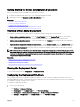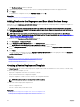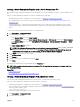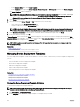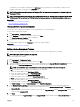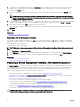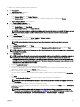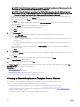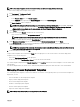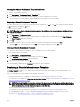Users Guide
The attributes of the template are displayed in the Attributes tab in the right pane. The total number of attributes in the
template is displayed at the top right of the Attributes tab.
NOTE: IOA templates can only be created and deployed. The IOA templates that you create are displayed only in the
Deployment Portal.
NOTE: If the device deployment template was created from a blade server, the right pane also displays the IOA VLAN
Attributes tab. This tab contains the VLAN attributes that you can deploy on the IOA while deploying a blade server.
Related link
Managing Device Deployment Templates
Device Conguration Template Details
Cloning a Device Deployment Template
You can clone a device deployment template to create a template that you can edit and deploy.
To clone a device deployment template:
1. Click Deployment → Deployment Portal.
2. In the Templates pane, right-click a template, and then click Clone.
The Clone Conguration Template window is displayed.
3. Type a name for the template, and click Ok.
The cloned template is displayed in the Templates pane under the sample templates.
Related link
Managing Device Deployment Templates
Editing a Device Deployment Template
You can edit a device deployment template to make the changes you want on the template before you deploy.
NOTE: Editing of an IOA template is not supported.
To edit a device deployment template:
1. Click Deployment → Deployment Portal.
2. In the Templates pane, right-click a template, and then click Edit.
3. The boot congurations and the network interface settings are displayed in the Boot and Network Conguration tab in the
right pane. Under First Boot Conguration, select the Boot Mode and the Boot Type.
NOTE: The default Boot Type is selected based on the Boot Type specied in the captured template.
If FC is selected as the Boot Type, then enter details in the following elds:
a. Enter the WWPN address in the First Target WWPN.
b. Enter the LUN ID for the rst target in First Target LUN Id.
c. Enter the WWPN address in the Second Target WWPN.
d. Enter the LUN ID for the second target in Second Target LUN Id.
If FCoE is selected as the Boot Type, then enter details in the following elds:
a. Enter the WWPN address in the First Target WWPN.
b. Enter the LUN ID for the rst target in First Target LUN Id.
Click More Settings to change the Boot Sequence and the Hard Drive Sequence.
4. Under Network Interface Settings, all the network interfaces settings available in the selected template are displayed.
a. If the partitioning is supported, then enable the partitioning and provide the Minimum Bandwidth (%) and Maximum
Bandwidth (%).
b. For the templates captured from the modular servers, provide the Tagged VLAN(s) and the Untagged VLAN values for the
IOA ports under Integrated NIC.
5. Click Save.
The values provided in the Tagged VLAN(s) and the Untagged VLAN elds are displayed in the IOA VLAN Attributes tab.
125