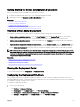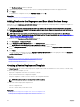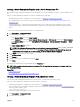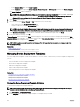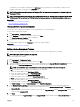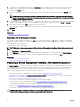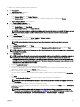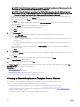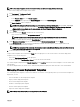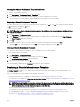Users Guide
• In the Common Tasks pane, click Create Template.
• In the Templates pane, right-click Server Template, Chassis Template, or IOA Template, and then click Create Template.
The Create Template window is displayed.
NOTE: If the deployment le share settings are not congured, a message stating that One or more settings
require configuring for this action is displayed. If you click OK, the File Share Settings window is
displayed. After you congure the le share settings, the Create Template Wizard is displayed.
3. Type a Name for the template.
4. Select the device type (Server, Chassis, or IOA) and perform one of the following:
• Select a device from the All Applicable Devices tree.
• Search for a device by using the Search Devices box.
NOTE: In the Create Template Wizard, under All Applicable Devices tree, all the devices discovered and inventoried
are listed. The devices without an enterprise license and supported rmware are disabled and cannot be selected.
5. Under Execution Credentials, provide the device credentials that have Administrator rights, and click Finish.
6. In the task submission message, click Ok.
A Create Template task is created in the Tasks tab in the right pane. You can view the status of the deployment template in Task
Execution History in the right pane. You can double-click the task in Task Execution History to view the task execution details. The
template that is created is displayed in the Templates pane.
NOTE: IOA templates can only be created and deployed. The IOA templates that you create are displayed only in the
Deployment Portal.
Related link
Create Template Wizard
Device Requirements for Deployment and Compliance Tasks
Managing Device Deployment Templates
The device deployment templates contain various attributes of a server, chassis, or IOA. Before you use the template for deployment,
you can:
• View the attributes of a device deployment template
• Clone a device deployment template
• Edit a device deployment template
• Export a device deployment template
• View the properties of a device deployment template
Related link
Viewing the Device Deployment Template Attributes
Cloning a Device Deployment Template
Editing a Device Deployment Template
Exporting a Device Deployment Template
Viewing the Device Deployment Template Attributes
To view the device deployment template attributes:
NOTE: The device-specic attributes and virtual I/O identity attributes of a device deployment template can only be
viewed in the Edit Attributes tab of the Deploy Template Wizard.
1. Click Deployment → Deployment Portal.
2. In the Templates pane, click either a sample template or a template that you created.
124