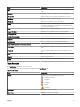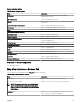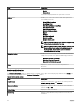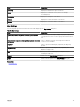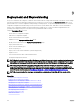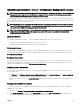Users Guide
Item Description
• Health
• Connectivity
A tick mark is displayed beside the option that is selected.
Actions menu Enables you to select a list of actions that can be performed.
The available actions are:
• Show All Map Locations
• Go to Home View
• Save Current View as Home View
• Add Licensed Device
• Import Licensed Devices
• Remove All Map Locations
• Export
• Settings
• Edit Location Details
• Remove Location
• Zoom to Street Level
NOTE: The Zoom to Street Level option is displayed only
when a device is selected on the map.
NOTE: The Edit Location Details, Remove Location, and
Zoom to Street Level options in the Actions menu are
device-specic. These options must be used after
selecting a device on the map.
Navigation toolbar Enables you to move the map, zoom in or zoom out, and select
a map service provider. The options available map providers are:
• MapQuest Provider (Licensed)
• Bing Road Provider (Licensed)
• Bing Satellite Provider (Licensed)
Scale Displays the current zoom level of the map in meters or
kilometers.
Devices at this location
The Device at this location window is displayed when you double-click or right-click a multi-pin group and then select Details. The
following are the elds displayed in the Devices at this location window:
Table 57. Devices at this location
Field Description
Health Status Displays the health status of the device. The status options are
Normal, Warning, Critical, and Unknown.
Connection Status Displays the connection status of the device. The connection
statuses are On or O.
Device Name Displays the name of the device.
Service Tag Displays a unique identier, that provides the service lifecycle
information.
116