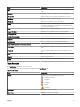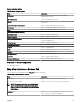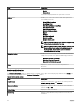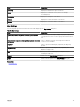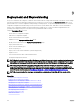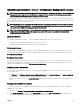Users Guide
Query Results
The device search lists these options:
Table 53. Query Results
Field Description
Health Status Displays the health status of the device. The status options are
Normal, Warning, Critical, and Unknown.
Connection Status Displays the connection status of the device. The connection
status are On or O.
Name Displays the name of the device.
OS Name Displays the operating system installed on the device.
OS Revision Displays the version of the operating system installed on the
device.
Service Tag Displays a unique identier, that provides the service lifecycle
information.
Asset Tag Displays the dened asset tag for the device.
Device Model Displays the system’s model name. For example, PowerEdge
R710.
Device type Displays the type of device. For example, for the Device Model
PowerEdge R710, the Device Type value is Server.
System Revision Number Displays the revision history of the device.
Creating Device Group
Device Group Conguration
Table 54. Device Group Conguration
Field Description
Name Provide name of the new group.
Parent The device under which this group is created.
Description Provide description for the device group.
Device Selection
You can select predened groups (device types), custom groups, specic devices, or a device query.
To use device query, select a query from the list.
Click New to create a new device query to search and assign the devices to the alert action.
Click Edit to change the query logic.
Select groups or devices from the tree, you can use the query option to create very specic criteria for the selection.
114