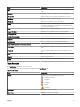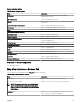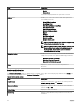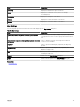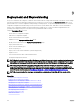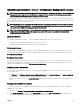Users Guide
Field Description
% Completed Displays the progress information of the task.
Task State Displays the state of the task:
• Running
• Complete
• Stopped
• Failed
• Warning
End Time Displays the end time of the task.
Executed by User Displays the name of the user who executed the task.
Alert Filters
You can apply these lters to Alerts. Select Continuous Updates to enable the user interface to update automatically when new
alerts are received.
Table 49. Alert Filters
Field Description
Severity Select from these alerts: All, Normal, Critical, Warning, and
Unknown.
Acknowledged Flagged status for an alert.
Time Time at which this alert was generated in date and time format.
Device The IP address or host name of this device.
Details The alert information. For example, System is down: <IP address
of the device>.
Category The alert category type, for example System Events.
Source The Alert Source.
Viewing Non-Compliant Systems
To view non-compliant systems, click the Non-Compliant Systems tab.
NOTE: Non-compliant systems are only available for device groups such as servers, RAC, and custom groups. It is not
available for individual devices.
Non-Compliant Systems
The Non-Compliant Systems tab provides this information:
Table 50. Non-Compliant Systems
Field Description
System Name Domain name of the system.
Model Type The systems model name. For example, PowerEdge.
Operating System The operating system that is installed on the system.
Service Tag A unique identier, that provides the service
lifecycle information.
112