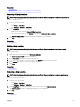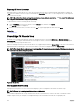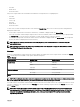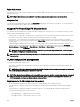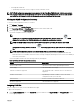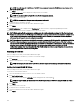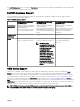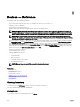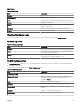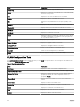Users Guide
– PowerEdge M and FN IOA
* OpenManage Essentials version 2.3 supports 9.10.0.0, 9.10.0.1P10, 9.11.0.0
NOTE: VLAN conguration management is not supported for the PowerEdge FM120x4 sleds. Only the server-chassis
slot mapping is displayed in the VLAN Conguration tab for the PowerEdge FM120x4 sleds. The server name and NIC
port details are not displayed in the VLAN Conguration tab for the PowerEdge FM120x4 sleds.
Viewing the VLAN Conguration Inventory
To view the VLAN conguration inventory of a chassis:
1. Click Manage → Devices.
2. In the device tree, click Modular Systems.
3. Click PowerEdge M1000e or PowerEdge FX2 and then click the chassis CMC node.
4. On the right pane, click the VLAN Conguration tab.
The VLAN conguration inventory is displayed.
NOTE: If you are accessing the VLAN Conguration tab for the rst time, click the refresh icon that is
displayed at the middle of the VLAN Conguration tab to display the conguration inventory.
NOTE: The VLAN conguration inventory that is displayed may not be up-to-date. To view the latest VLAN
conguration inventory, click the refresh icon that is displayed at the top-right of the VLAN Conguration
tab.
NOTE: VLAN conguration inventory is not displayed if the IOAs are not discovered or congured.
Even though the VLAN conguration inventory is not displayed, OpenManage Essentials displays the IOA Name and
Model information if it is available. Otherwise a status message is displayed, indicating the reason for the non-availability of
the inventory information.
The following table describes the status messages that may be displayed.
Table 42. Viewing the VLAN Conguration Inventory
Status Description
Device not discovered The IOA is not discovered in OpenManage Essentials.
Slot is empty The chassis fabric slot is empty.
Firmware or Mode not supported The operational mode or rmware version of the IOA is not
supported.
Unable to retrieve data OpenManage Essentials is unable to retrieve the VLAN
conguration inventory from the IOA.
Unknown/Error An error occurred or the status is unknown.
Model not supported The IOA model is not supported.
Assigning VLAN IDs
Before you begin, ensure that you have IOA administrator rights.
To apply VLAN assignments:
1. On the VLAN Conguration tab, under Chassis IOA, type the VLAN IDs in the Tagged VLANs and Untagged VLAN columns
for the appropriate ports.
105