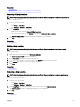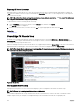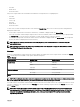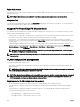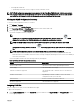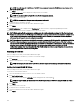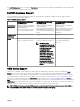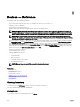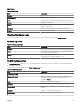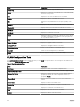Users Guide
Right-Click Actions
The right-click action on any compute sled that is discovered and available in the device tree is the same as when you right-click the
sled in the device tree.
NOTE: Right-click actions are not available for sleds that contain multiple compute nodes and storage sleds.
Navigation Trail
The navigation trail is displayed as a link under the Chassis View and indicates the currently selected device. You can click a device
name in the navigation trail to go back to the chassis inventory.
Support For PowerEdge FX Chassis Sleds
The sleds that can be installed in the PowerEdge FX2 and PowerEdge FX2s chassis may vary. The following are the types of sleds
and their support in OpenManage Essentials:
• Compute sleds — Require discovery and inventory for getting the inventory information and other functionality. Discovery and
classication of these sleds can be performed using OMSA (in-band) or iDRAC (out-of-band).
• Storage sleds — These sleds are not discoverable and are not displayed in the device tree, device summary, or any typical
locations for a device. The storage sled is displayed in the Chassis View and the storage sled inventory is displayed in the chassis
inventory page.
• Sleds with multiple compute nodes — An example of this type of sled is the PowerEdge FM120x4 sled which contains four
compute nodes. If the compute nodes of the sled are discovered, they are displayed in the device tree under:
All Devices →
Modular Systems → PowerEdge FX → Chassis Group → Sled Group → Server Node. Each compute node is displayed under
the corresponding sled. The Sled Group name in the device tree can be edited if necessary.
NOTE: For in-band (without OMSA) discovery and monitoring of the PowerEdge FM120x4 sled, ensure that either
the WMI or SSH protocol is enabled and setup.
NOTE: The sleds installed in a PowerEdge FX chassis are sorted based on the device name and not on the slot number in
the device tree.
VLAN Conguration Management
The VLAN Conguration tab enables you to:
• View details of the blade server and IOA fabric interconnect such as the blade server NIC port, the associated IOA fabric port,
and the VLAN IDs.
NOTE: Even if there is no information available for the IOAs, the fabric status is shown as data in grid and values such
as Slot is empty and Firmware or Mode is not supported.
• Assign VLAN IDs to the IOAs within the chassis.
NOTE: If an already discovered IOA or server is moved from one chassis to another, removed from a chassis, or swapped
within the chassis, you must delete and rediscover the chassis, servers, and the corresponding IOAs. Otherwise, the
VLAN conguration inventory may display duplicate or incorrect data.
Requirements for VLAN Conguration Management
• VLAN conguration management is supported only for PowerEdge M1000e and PowerEdge FX2/FX2s
• The chassis and its components (blade servers and IOAs) must be discovered in OpenManage Essentials using the Guided
Wizard
• The IOAs must be congured in Standalone, Virtual Link Trunk (VLT), or Programmable MUX (PMUX) operational mode
• The minimum required rmware version is as follows:
– PowerEdge M1000e — CMC rmware version 5.1 or later.
– PowerEdge FX/FX2s — CMC rmware version 1.2 or later.
104