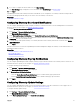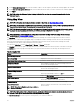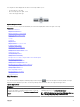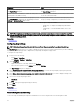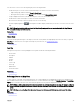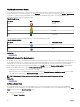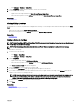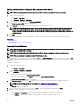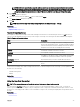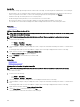Users Guide
Search Pin
The search pin is a larger pin that represents the search result on the map. The following are the characteristics of the search pin:
• At any instance, only one search pin can be located on the map. The search pin is displayed on the map at a location until you
remove it or perform a new search. To remove the search pin, right-click the search pin and click Remove.
• Unlike the device pin, the search pin does not overlay any status.
• Double-clicking the search pin allows you to zoom in and zoom out of the location.
• Move the mouse pointer over the search pin to display a tool tip that includes the address of the location.
• You can add or move a licensed PowerEdge VRTX and PowerEdge FX2/FX2s devices at the search pin location.
.
Related link
Using Map View
Adding a Device Using the Search Pin
NOTE: Only PowerEdge VRTX and PowerEdge FX2/FX2s devices with an Enterprise license that are not already placed
on the map can be added to the map.
NOTE: Only OpenManage Essentials Administrators and Power Users are permitted to add a device to the map.
1. Perform one of the following:
• Click Home → Map View.
• Click Manage → Devices → Map View.
2. Type the address or airport code (for example, New York or JFK) in the search bar, and either press <Enter> or click the arrow
icon.
If the map provider is able to resolve the address or airport code, a search pin is displayed at the location on the map.
3. Right-click the search pin and click Add Licensed Device Here.
The Device Location Details dialog box is displayed.
4. From the Devices list, select the device you want to add.
5. Click Save.
Related link
Using Map View
Adding a Device to the Map
Moving a Device Location Using the Search Pin
NOTE: Only OpenManage Essentials Administrators and Power Users are permitted to add a device to the map.
To move a device location:
1. Perform one of the following:
• Click Home → Map View.
• Click Manage → Devices → Map View.
2. Select the pin for a licensed PowerEdge VRTX or PowerEdge FX2/FX2s devices on the map.
3. Type the address or airport code (for example, New York or JFK) in the search bar, and either press <Enter> or click the arrow
icon.
If the map provider is able to resolve the address or airport code, a search pin is displayed at the location on the map.
4. Right-click the search pin and click Move Selected Device Here.
5. On the Move Device conrmation dialog box, click Yes.
The selected device is moved to the location of the search pin.
100