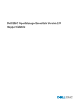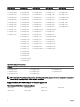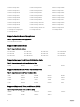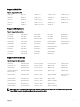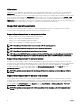Support Matrix
Table Of Contents
- Introduction
- Supported agents
- Supported devices
- Supported Dell EMC PowerEdge servers
- Supported Dell EMC VxRail Hyper-converged appliances
- Supported Dell EMC XC Series Web-Scale converged appliances
- Supported Dell storage module
- Supported Dell chassis devices
- Supported Dell EqualLogic devices
- Supported Dell PowerVault devices
- Supported Dell EMC devices
- Supported Dell EMC Storage devices (previously Dell Compellent devices)
- Supported Dell Disk Backup devices
- Supported Dell Networking devices (previously PowerConnect and Force10 devices)
- Supported network security appliances
- Supported Brocade devices
- Supported managed rack Power Distribution Units
- Supported metered rack Power Distribution Units
- Supported Keyboard, Video, and Mouse (KVM)
- Supported Dell UPS
- Supported Dell printers
- Supported client systems
- OEM devices
- Supported operating systems
- Supported databases
- Supported browsers
- Minimum Recommended Hardware for OpenManage Essentials
- Support for Stateless Deployment
- Known Limitations for Stateless Deployment
- Contacting Dell

OEM devices
Dell OEM devices (re-branded or de-branded Dell servers and Compellent S8000 iDRAC), when discovered, are classied under
OEM Devices in the device tree. Most of the functionality available to Dell servers, such as tasks, reports, and lters are also
applicable to Dell OEM servers. However, system update may not be possible if it is not supported by the OEM device module. OEM
servers are always classied under the OEM Devices group in the device tree. They are not displayed under the Servers or RAC
group. If both the server and RAC of the OEM device are discovered, they are correlated and displayed as one device under the
OEM Devices group. Other OEM devices except servers and RAC are classied under the dierent server groups such as Microsoft
Virtualization Servers, VMware ESX servers, and so on, based on the classication criteria they satisfy.
Supported operating systems
This section lists the operating systems on which you can install OpenManage Essentials (on a management station) and the
operating systems that OpenManage Essentials can manage (for managed systems).
Supported operating systems for management stations
• Microsoft Windows Server 2016 Standard and Datacenter Editions
• Windows Server 2012 R2 Standard and Datacenter Editions
• Windows Server 2012 Standard and Datacenter Editions
• Windows Server 2008 R2 SP1 Standard and Enterprise Editions
NOTE: OpenManage Essentials version is supported only on 64-bit operating systems.
NOTE: The Wow64 component is required to run on a 64-bit operating system.
NOTE: OpenManage Essentials is also supported on virtual machines.
NOTE: Ensure that KB2919355 update is installed on Windows 2012 R2 systems to run OpenManage Essentials 2.3. To
install KB2919355 update manually, see the Microsoft Knowledge Base article ID 2919355 at support.microsoft.com.
Supported operating systems for managed systems
The Dell systems and operating system versions that OpenManage Essentials can manage correspond to the Dell systems and
operating systems supported by Dell OpenManage Software. For the Dell systems and operating system versions that OpenManage
Essentials can manage, see the Dell systems and operating systems listed in the Dell Systems Management - OpenManage
Software Support Matrix. To access the support matrix, visit dell.com/openmanagemanuals. On the Support page, click
OpenManage Software, and then click the appropriate version of OpenManage software.
NOTE: The operating systems supported by OpenManage Software vary depending on the OpenManage Software
version.
Supported operating systems for managed client systems
The Dell systems and operating system versions that OpenManage Essentials can manage correspond to the Dell systems and
operating systems supported by Dell Command Monitor. For the Dell systems and operating system versions that OpenManage
Essentials can manage, see the Dell systems and operating systems listed in the Dell Command | Monitor User's Guide. To access
the User’s Guide, visit dell.com/support. On the Support page, click View Products → Software & Security → Dell Client
Command Suite → Dell Command | Monitor, and then click the appropriate version of Dell Command Monitor.
NOTE: The operating systems supported by Dell Command Monitor vary depending on the Dell Command Monitor
version.
10